 Tabs Guide
Tabs Guide
This section of the manual details the content of the ribbon tabs in PDF-XChange Editor. When each tab is selected, a different set of functions appears in the user interface:
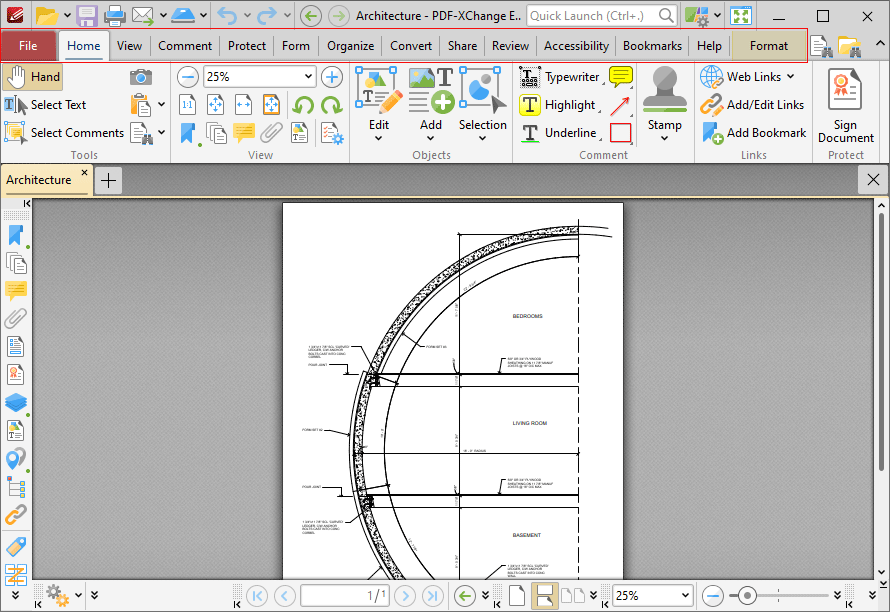
Figure 1. Ribbon Tabs
Click the links below to view the options and functionality of each tab:
•File contains file-level operations such as open, close, save and print.
•Home contains the most commonly-used commands, such as the basic tools, links to editing panes, view and rotation options, content-editing features, annotation tools and document signing options.
•View contains options that determine what is displayed in the main window such as toolbar shortcuts and editing panes. Document layout options are also available in this tab.
•Comment contains options for editing document comments, such as converting comments to base content, importing/exporting comments and creating a comment summary.
•Protect contains options for signing and certifying documents, creating/editing security policies and redacting documents.
•Form contains options for managing, highlighting and creating document form fields such as radio buttons, dropdown menus and barcodes.
•Organize contains options for editing documents, such as add/remove watermarks, insert/delete/crop/resize pages, edit backgrounds, add headers and footers/Bates numbering.
•Convert contains options for creating documents from the local scanner, combining existing files into a new file, creating blank documents, performing OCR on documents and converting PDF files to other formats such as MS Word, Excel and Powerpoint formats. Note that files exported to (*.docx) format are compatible with MS Word 2010 and later.
•Share contains options that relate to files associated with the Microsoft Office SharePoint Server, such as checking documents in/out or discarding documents from Sharepoint, and also contains an option for emailing documents from PDF-XChange Editor.
•Review contains options for reviewing documents, such as the spell check and word count features, as well as options to create/delete and manipulate document comments.
•Accessibility contains options that are used to view/edit document accessibility and utilize accessibility features. These features are intended to make documents accessible to visually impaired or otherwise disabled users.
•Bookmarks contains options that relate the creation and management of document bookmarks.
•Help contains links to software assistance, such as the PDF-XChange main website and user forum, and customizable options for the UI theme and toolbars.
•Format is used to edit content and comment and form field styles in PDF-XChange Editor.
•Portfolio is used to edit and manipulate PDF portfolio files.