 View
View
When the View tab is selected, the following options are available:
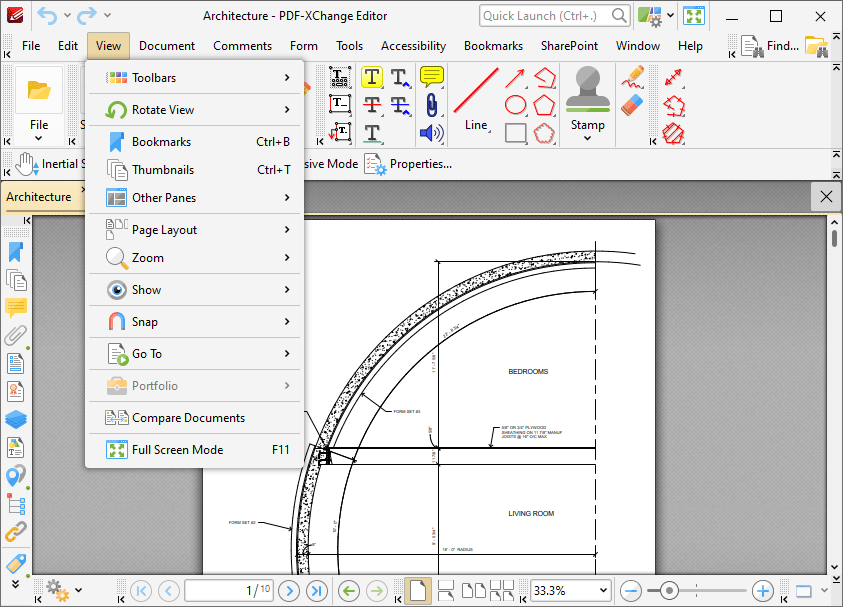
Figure 1. View Tab Submenu
These options determine the settings for the elements of PDF-XChange Editor detailed below:
•Click Toolbars to view/edit the current settings for toolbars and to create customized toolbars.
•Click Rotate View to rotate the view of the current document.
•Click Bookmarks to open the Bookmarks pane.
•Click Thumbnails to open the Thumbnails pane.
•Click Other Panes to open other editing panes in PDF-XChange Editor.
•Click Page Layout to view/edit page layout options.
•Click Zoom to determine zoom settings for viewing documents.
•Click Show to enable/disable additional tools for viewing documents, and to view/edit JavaScript settings.
•Click Snap to view snapping options to assist in document editing.
•Click Go To to avail of convenient navigation options for navigating documents.
•Click Portfolio to avail of options for PDF portfolio files.
•Click Compare Documents to launch the feature for comparing documents.
•Click Full Screen Mode to enable full screen mode.