 Zoom
Zoom
Hover over Zoom to view zoom options:
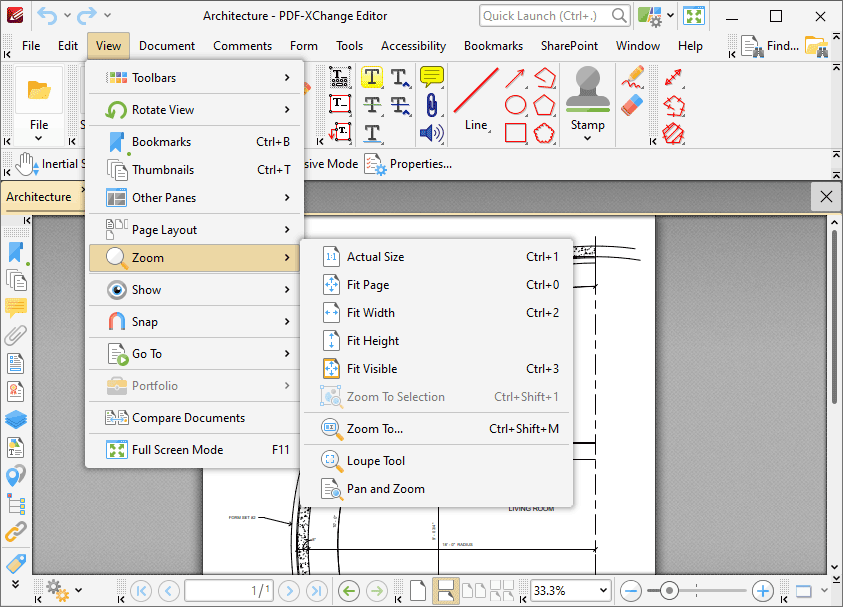
Figure 1. View Tab Submenu, Zoom Options
•Click Actual Size to view pages at their actual size.
•Click Fit Page to fit pages to the main window.
•Click Fit Width to fit the page width to the main window.
•Click Fit Height to fit the the page height to the main window.
•Click Fit Visible to fit visible page content (which excludes white margins) to the main window.
•Click Zoom to Selection to zoom to the content currently selected in the active document.
•Click Zoom To to specify a magnification level. The Zoom To dialog box will open. Select an option from the dropdown menu, or enter a value manually, then click OK to zoom.
•Click Loupe Tool to activate the Loupe Tool, which is detailed here.
•Click Pan and Zoom to activate the Pan and Zoom feature, which is detailed here.