 Links
Links
Click Links to open the Links pane:
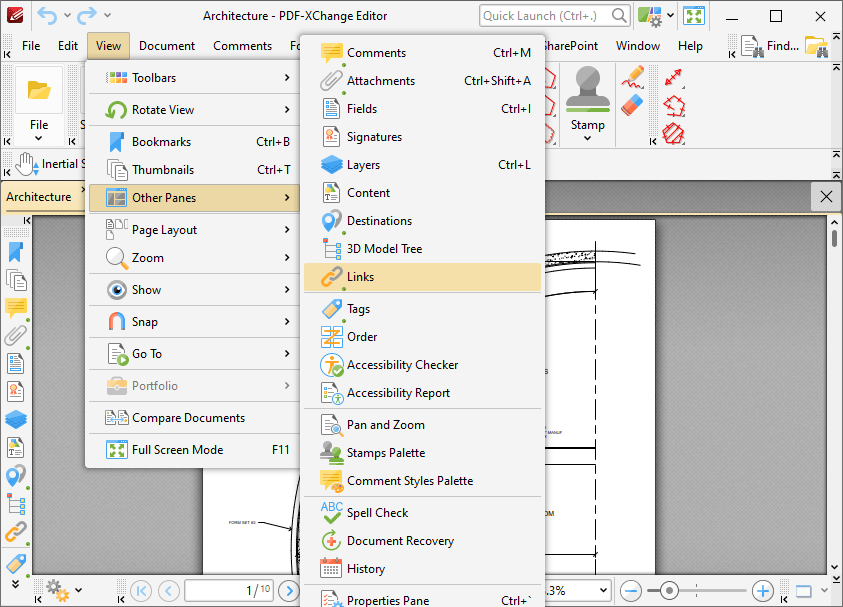
Figure 1. View Tab Submenu, Other Panes, Links
The Links pane displays links in documents:
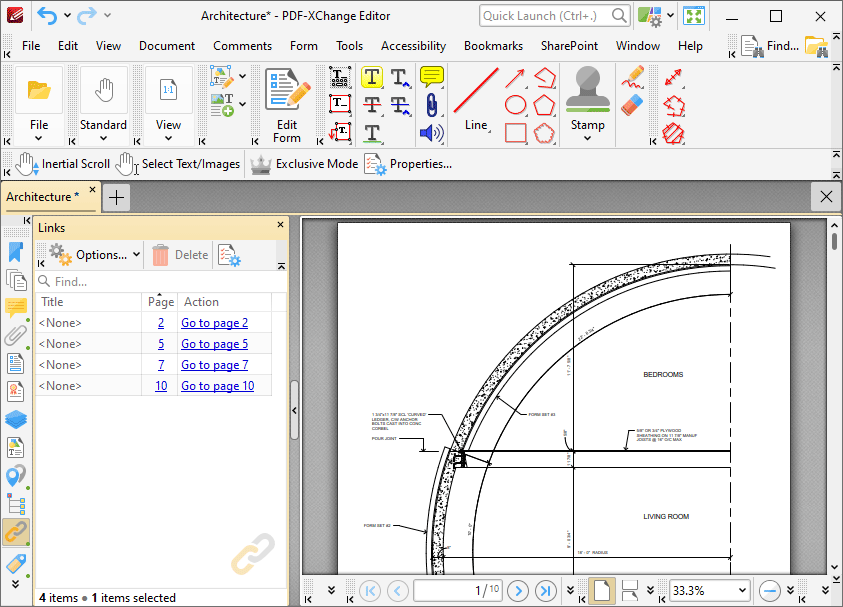
Figure 2. Links Pane
Click items in the Links pane to select them in the document. Use the icons in the Links pane to perform the following operations:
Click ![]() Delete to delete selected links.
Delete to delete selected links.
Click ![]() Properties to view/edit the properties of selected links. The Links pane will open. This pane details the status of properties for links:
Properties to view/edit the properties of selected links. The Links pane will open. This pane details the status of properties for links:
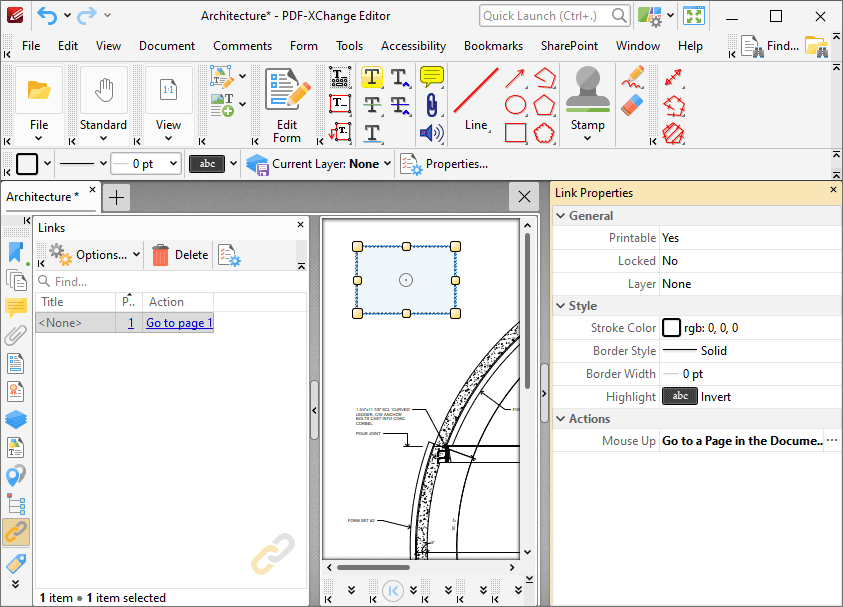
Figure 3. Link Properties Pane
Click to edit properties as desired. Please note that not all properties are editable. The following properties are available for links:
•Printable is the print status of the link. If this property is enabled then the link is printed with the document. If this property is not enabled then the link is not printed.
•Locked is the locked status of the link. If this property is enabled then the link cannot be deleted and its properties (including its position and size) cannot be modified by users.
•Layer specifies the optional content layer to which the link belongs. Further information about layers is available here.
•Stroke Color determines the border color of the link.
•Border Style determines the border style of the link
•Border Width determines the border width of the link.
•Highlight determines the visual effect when the link is clicked.
•Mouse Up determines the action taken when the link is clicked. Click the ellipsis icon on the right of the action to view/edit/add actions, as detailed here.
Click ![]() for link options:
for link options:
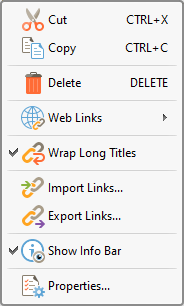
Figure 4. Link Options
•Click Cut, Copy or Delete to perform these operations on selected links.
•Hover over Web Links to view options for weblinks, then click Create Web-Links from URLs or Remove All Web-Links as desired. Further information about these features is available here.
•Click Wrap Long Titles to spread the title of links over multiple lines in cases where links have long names.
•Click Import/Export Links to import links from/to file.
•Click Show Info Bar to show/hide the info bar at the bottom of the pane.
•Click Properties to open the Link Properties pane, as detailed above.