 Validate Bookmarks
Validate Bookmarks
Click Validate Bookmarks to determine the validity of bookmarks. The Validate Bookmarks dialog box will open, which contains a list of bookmark elements that can be validated:
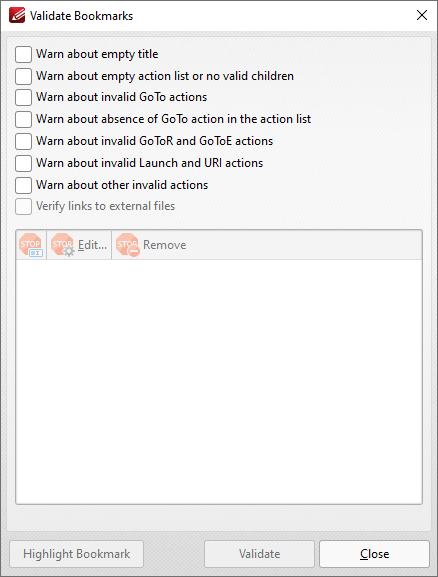
Figure 1. Validate Bookmarks Dialog Box
•Select boxes as desired to determine the elements of bookmarks to be validated.
•Click Validate to validate bookmarks. Bookmarks that fail validation are displayed in the pane. Select bookmarks in the pane and then click Rename, Edit or Remove as desired. If the option to edit bookmarks is selected then the Action List will be displayed for the bookmark. Use this list to determine the actions that take place when bookmarks are clicked. Note that the Bookmarks pane can also be used to view/edit the Action List for bookmarks. Right-click bookmarks in the pane and then click Properties to view bookmark properties. The Bookmark Properties pane will open. Existing bookmark actions are detailed in the Actions property:
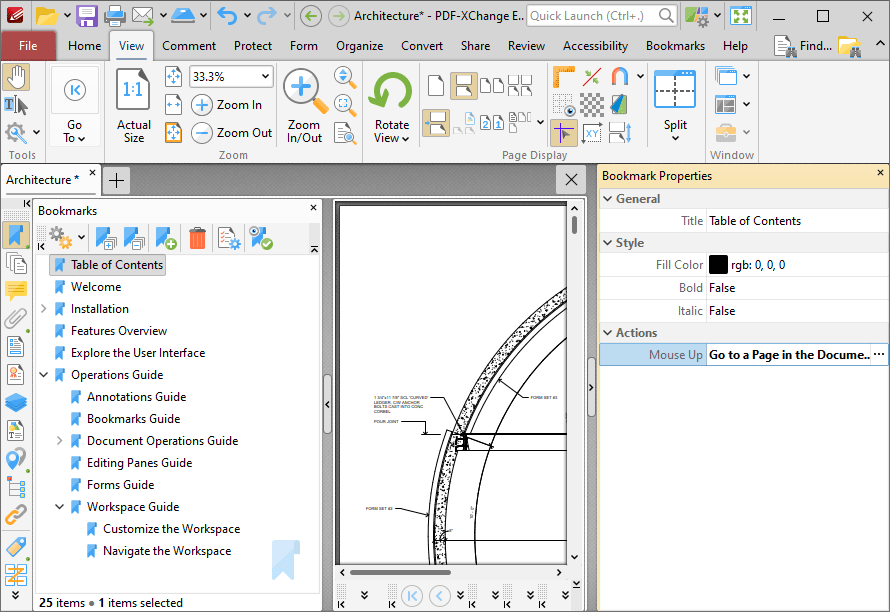
Figure 2. Bookmark Properties Pane, Action Tab
Click the ellipsis icon on the right of the tab to edit bookmark actions. Further information on adding/editing actions is available here.