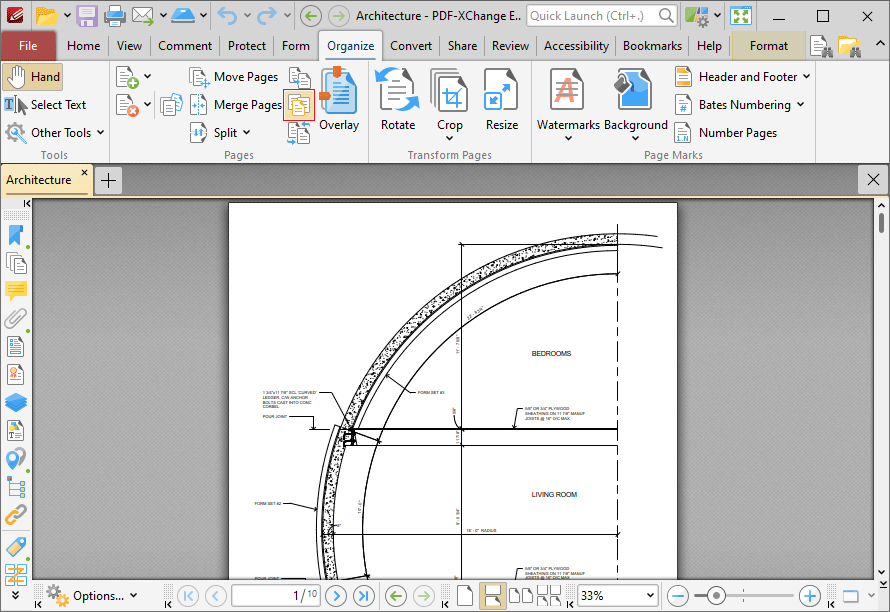Replace Pages
Replace Pages
Click Replace Pages to replace document pages with pages from other documents:
Figure 1. Organize Tab, Replace Pages
The Replace Pages dialog box will open:
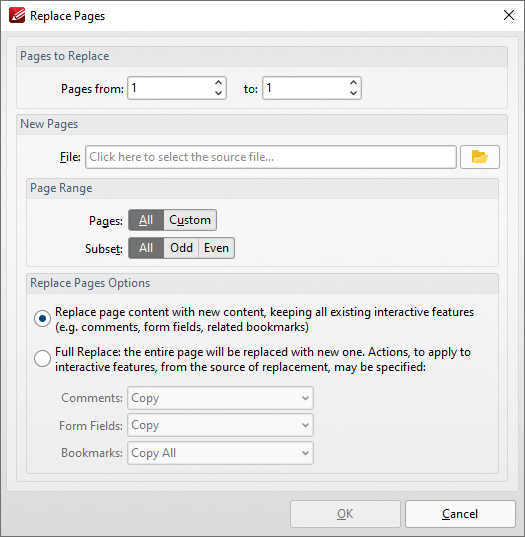
Figure 2. Replace Pages Dialog Box
•Enter the page numbers of the pages to be replaced in the Page to Replace number boxes.
•Select either From File or From an Open Document to determine the source of the replacement pages.
•Use the Page Range settings to determine the page range of moved pages:
•Select All to specify all pages.
•Select Custom to specify a custom page range, then enter the desired page range in the adjacent number box. Further information about how to specify custom page ranges is available here.
•Use the Subset options to specify a subset of selected pages. Select All, Odd or Even as desired.
•Select a button in the Replace Pages Options section to determine the parameters of the page replacement, as detailed in (figure 2). Use the dropdown menus to determine the action taken for Comments, Form Fields and Bookmarks in replacement files.
Click OK to replace pages.