 Extract Pages
Extract Pages
The Extract Pages tool extracts specified pages from PDF documents and saves them as a new file:
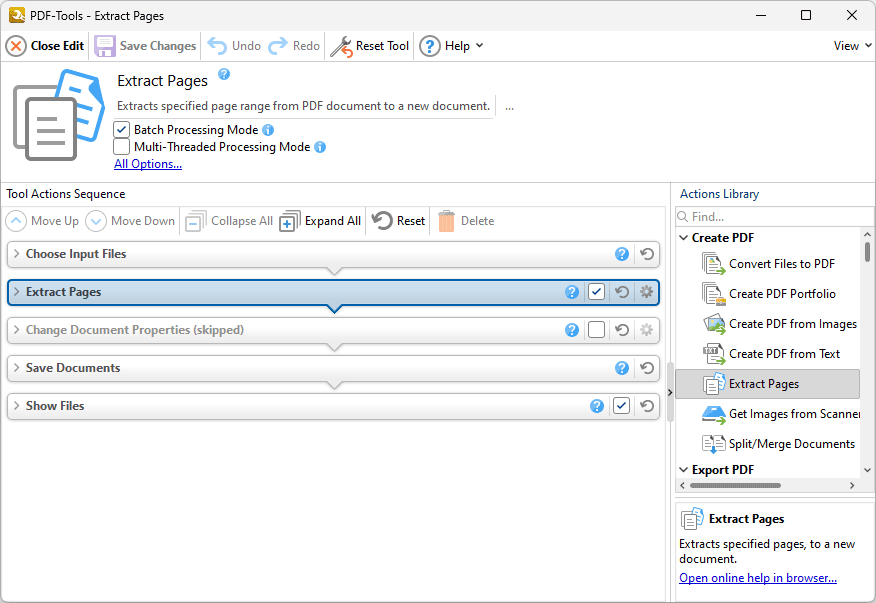
Figure 1. Extract Pages Tool Actions Sequence
The Extract Pages tool uses five tool actions:
1. ![]() Choose Input Files - the tool prompts for source documents.
Choose Input Files - the tool prompts for source documents.
2. ![]() Extract Pages - document pages are specified, extracted and converted to PDF.
Extract Pages - document pages are specified, extracted and converted to PDF.
3. ![]() Change Document Properties (skipped by default) - the document properties are changed.
Change Document Properties (skipped by default) - the document properties are changed.
4. ![]() Save Documents - the updated documents are saved.
Save Documents - the updated documents are saved.
5. ![]() Show Files - the new documents are displayed in their destination folder.
Show Files - the new documents are displayed in their destination folder.
Click actions to view customizable parameters. Additionally, please note that the Clone Tool feature can be used to clone this tool and then add/remove actions from the Tool Actions Sequence.
Information about the Batch Processing Mode and Multi-Threaded Processing check boxes is available here.