 Save Documents
Save Documents
The Save Documents action determines the save options for output documents. It contains the following customizable parameters:
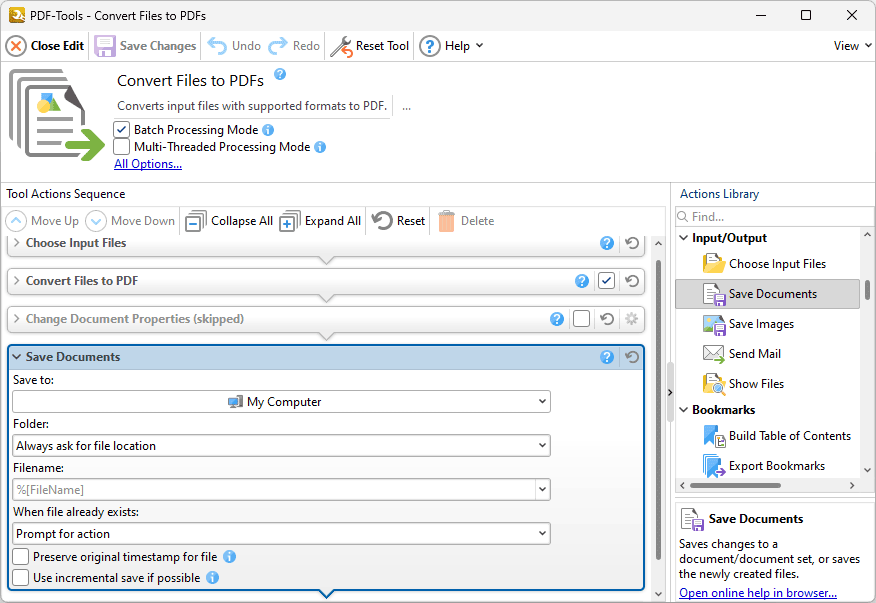
Figure 1. Save Documents Action Options
•Use the Save to dropdown menu to determine where output files are saved:
•Click My Computer to save files to the local computer.
•Hover over Add Place to add a new place at which to save files, then click Box.com, Dropbox, Google Drive, OneDrive or Sharepoint to add accounts from these locations. PDF-Tools will prompt for the login information for the selected account. When this information has been entered, the account will be detailed in the list and can be used to save files as desired.
•Use the Folder dropdown menu to determine where converted files are saved:
•Always ask for file location prompts the user to select a location each time the action is used.
•Use source folder as destination uses the source folder of input files as the save location.
•Use custom folder specified enables the user to specify a folder. If this option is used then the folder location must be specified in the text box beneath the dropdown menu.
•Use the Filename text box to name output files. The default name is defined by the macro %[Filename], which uses the name of the source file. Click the dropdown arrow to add additional macros.
•Use the When File Already Exists dropdown menu to determine the action taken when filenames are already in use:
•Prompt for action prompts the user for an action to take.
•Overwrite with a new file overwrites the existing file with the new file.
•Keep existing file unchanged retains the existing file and does not save the new file.
•Append existing document appends the file to an existing document.
•Save new with other unique name inserts a prefix to the filename and then saves the new file.
•Select the Preserve original timestamp for file box to preserve the last modification date of documents. Note that this setting works only when documents are saved locally.
•Select the Use incremental save if possible box to use incremental save, when possible, to save documents. Incremental save retains original document content and stores information about new changes. Enabling this option may reduce the time taken to save files, but it will also increase the size of the file.
Click ![]() Save Changes to save changes.
Save Changes to save changes.