 Extract Pages
Extract Pages
The Extract Pages action creates PDF documents from pages of existing documents. It contains the following customizable parameters:
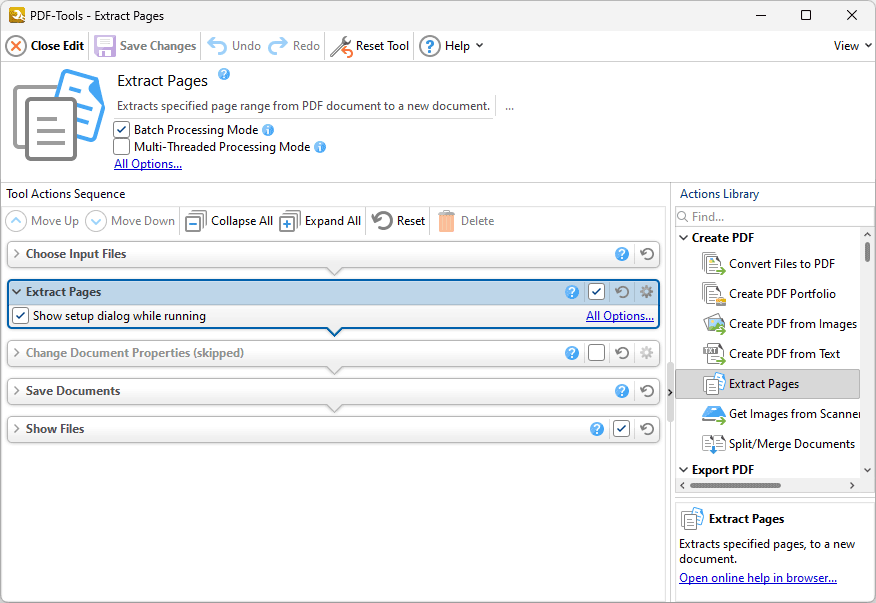
Figure 1. Extract Pages Action Parameters
•Click All Options to determine conversion options for extracted pages. The Extract Pages dialog box will open, as detailed below.
•Select the Show setup dialog while running box to launch the Extract Pages dialog box and customize settings each time this action is used. Clear this box to disable the Extract Pages dialog box from opening each time the action is used, which is useful when the same settings are used consistently.
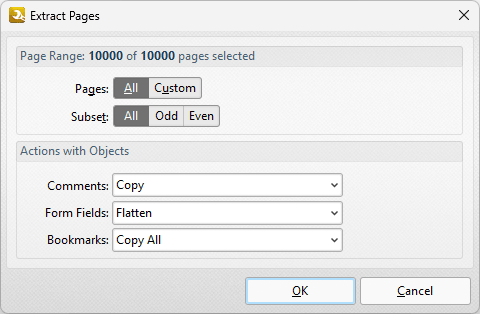
Figure 2. Extract Pages Dialog Box
•Use the Page Range options to determine which pages from the source document are extracted to create the new PDF document.
•Select All to extract all pages.
•Select Custom to extract a custom page range. Further information on how to specify page ranges is available here.
•Use the Subset option to select All Pages, Odd Pages or Even Pages as desired.
•Use the Actions with Objects dropdown menus to determine conversion options for Comments, Form Fields and Bookmarks in extracted pages.
Click OK to save changes.