 Editing Panes
Editing Panes
Click the Panes dropdown menu to view the editing panes that are available in PDF-XChange Editor:
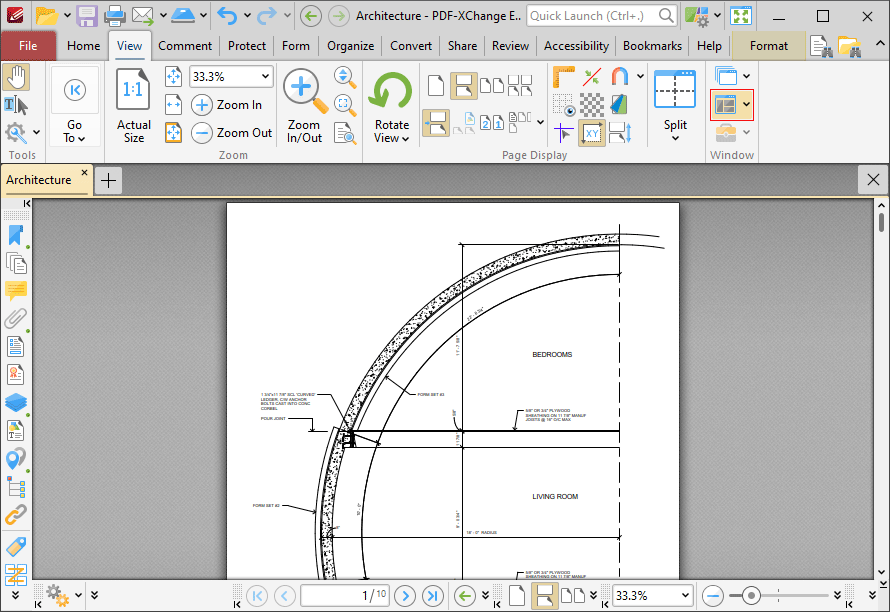
Figure 1. View Tab, Panes Dropdown Menu
The following dropdown menu will be displayed:
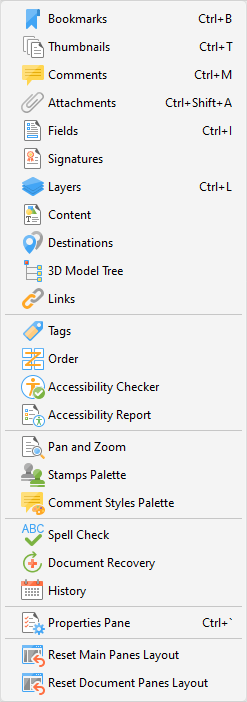
Figure 2. Panes Dropdown Menu
•The Bookmarks pane is used to create, view and manage bookmarks.
•The Thumbnails pane displays thumbnails of documents pages and can be used to edit documents on the page level.
•The Comments pane displays all comments in the active document, and can be used to create and edit comments.
•The Attachments pane displays all document attachments, and can be used to add, delete or manage attachments.
•The Fields pane displays all form fields in the current document, and can be used to edit and manipulate form fields.
•The Signatures pane displays all signed and unsigned signature fields in the current document, and can be used to perform a range of operations that relate to digital signatures.
•The Layers pane displays all layers in the current document, and can be used to perform a range of operations that relate to layers.
•The Content pane displays all content in the current document, and can be used to edit and manipulate content as desired.
•The Destinations pane displays all named destinations in the current document, and can be used to create, edit and update named destinations.
•The 3DModel Tree pane displays the hierarchy of selected 3D content in the current document.
•The Links pane displays all links in the current document and can be used to create new or edit existing links.
•The Tags pane displays all tags in the document structure and can be used to create new or edit existing tags.
•The Order pane displays the current document order and can be used to reorder and re-tag structured document information.
•The Accessibility Checker pane details accessibility check information about the current document, and can be used to view a breakdown of specific document components and repair accessibility errors.
•The Accessibility Report pane displays accessibility reports after an accessibility check has been performed. It details the results for all accessibility rules and offers hints on how any issues can be resolved.
•The Pan and Zoom pane is used to assist in editing documents, and displays a dynamic miniature version of the current document that can be updated to change the zoom level of the current document.
•The Stamps Palette displays all available stamps, and can be used to select, create and edit stamps.
•The Comment Styles Palette displays all default, preset and customized comment styles, and can be used to select and edit these styles.
•The Spell Check pane is used to check document spelling.
•The Document Recovery pane displays recovered documents when documents are closed with unsaved changes in PDF-XChange Editor, and can be used to recover those documents.
•The History pane displays the history of documents opened in PDF-XChange Editor and can be used to browse/open those documents.
•The Properties pane displays the properties of selected content and tools, and can be used to adjust those properties as desired.