 Delete Pages
Delete Pages
Click Delete to view the Delete options for pages in the current document:
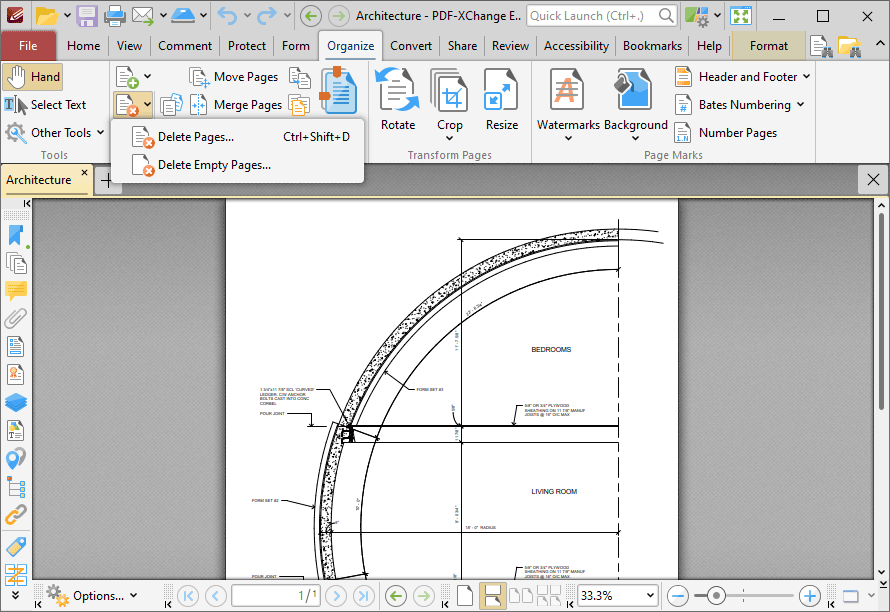
Figure 1. Organize Tab, Delete Pages Options
Click Delete Pages to delete document pages:
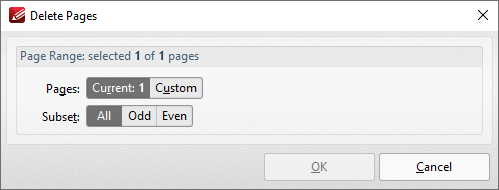
Figure 2. Delete Pages Dialog Box
•Use the Page Range options to determine which pages are inserted:
•Select Current to specify only the current page.
•Select Custom to specify a custom page range, then enter the desired page range in the adjacent number box. Further information about how to specify custom page ranges is available here.
•Use the Subset options to specify a subset of selected pages. Select All, Odd or Even as desired.
Click OK to delete the pages.
Click Delete Empty Pages to delete empty document pages:
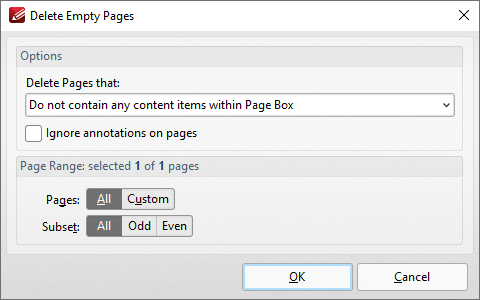
Figure 3. Delete Empty Pages Dialog Box
•Use the Delete pages that: dropdown menu to specify the deletion of specific types of pages:
•Select Do no contain any content items within Page Box to delete only pages that do not contain content items in the page box of the document. The page box is defined as the intersection between the crop box and the media box, as detailed here.
•Select Do not contain any content items to delete only pages that do not contain content items.
•Select Have only a solid background to delete pages that contain only a solid background.
•Select the ignore annotations on pages box to ignore annotations when PDF-XChange Editor decides which pages to delete.
•Use the Page Range options to determine the page range from which empty pages are deleted:
•Select All to specify all pages.
•Select Custom to specify a custom page range, then enter the desired page range in the adjacent number box. Further information about how to specify custom page ranges is available here.
•Use the Subset options to specify a subset of selected pages. Select All, Odd or Even as desired.
Click OK to delete the pages.