 Comment Styles Palette
Comment Styles Palette
Click Comment Styles Palette to open the Comment Styles Palette:
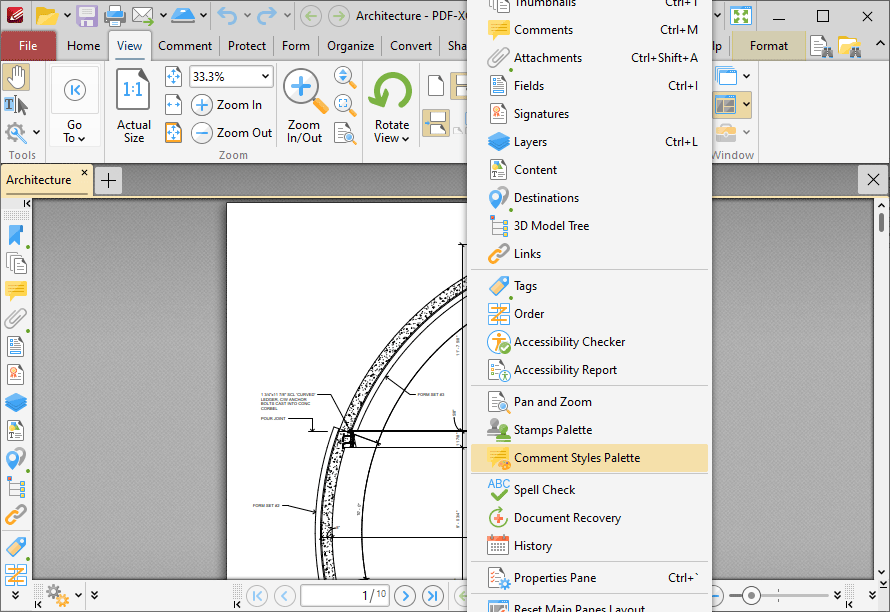
Figure 1. View Tab, Panes Dropdown Menu, Comment Styles Palette
The Comment Styles Palette contains all default and customized comment styles:
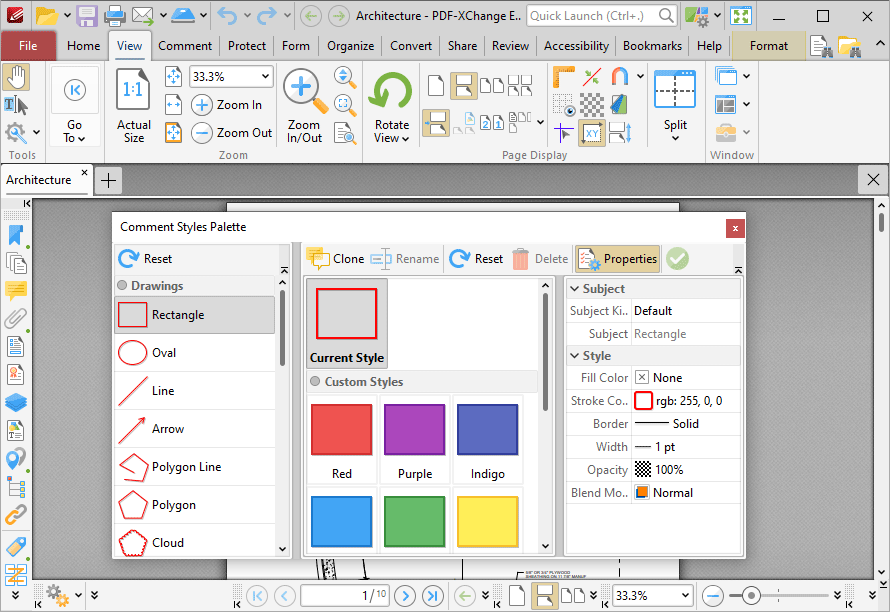
Figure 2. Comment Styles Palette
Comments are used to markup and annotate documents. The Comment Styles Palette facilitates the creation, saving and selection of custom comment styles. Select comment formats in the Drawings list and then click Properties to view/edit the properties of the comment style. All comment properties are detailed here. Double-click to enable comment styles for use in PDF-XChange Editor. Click and drag the Comment Styles Palette to reposition it on the screen. When it is selected, four icons will appear in the center of the borders of the main window:
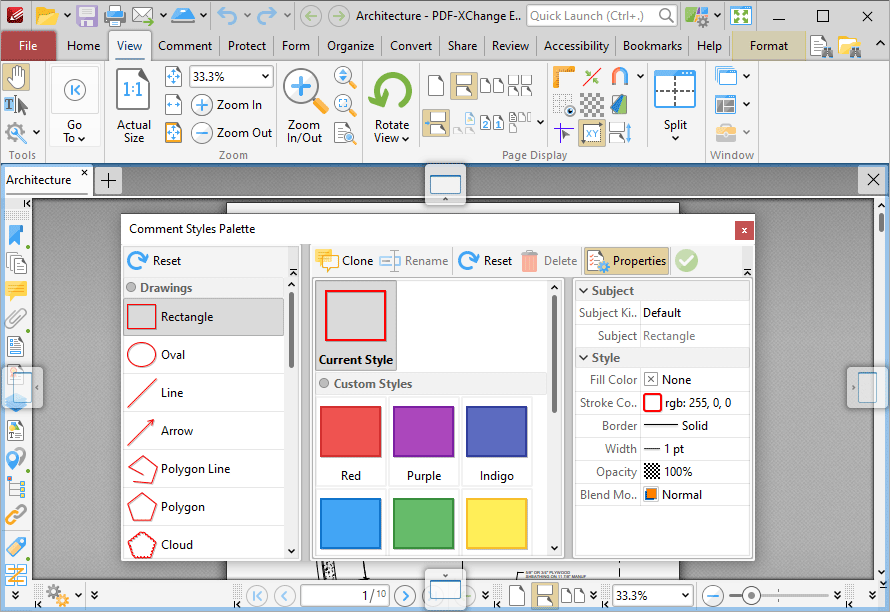
Figure 3. Comment Styles Palette Docking Options
Move the pointer to these icons and then release the mouse button to dock the Comment Styles Palette pane. Use the icons in the Comment Styles Palette to perform the following operations:
Click ![]() Reset to reset all comment styles.
Reset to reset all comment styles.
Click ![]() Clone to clone the selected style. The feature creates a clone of an existing style, which is useful when it is desired to edit the properties of a style without losing the original customization.
Clone to clone the selected style. The feature creates a clone of an existing style, which is useful when it is desired to edit the properties of a style without losing the original customization.
Click ![]() Rename to rename selected comment styles.
Rename to rename selected comment styles.
Click ![]() Reset to reset selected comment styles.
Reset to reset selected comment styles.
Click ![]() Delete to delete selected comment styles. Please note that it is not possible to delete the default comment styles.
Delete to delete selected comment styles. Please note that it is not possible to delete the default comment styles.
Click ![]() Properties to view/edit the properties of selected comment styles, as detailed above.
Properties to view/edit the properties of selected comment styles, as detailed above.
Click ![]() Set Current to set the selected comment style as the current style for the selected comment format.
Set Current to set the selected comment style as the current style for the selected comment format.