 Sign Document
Sign Document
The Sign Document tool uses a certificate-based digital ID to add and sign signature fields in input documents:
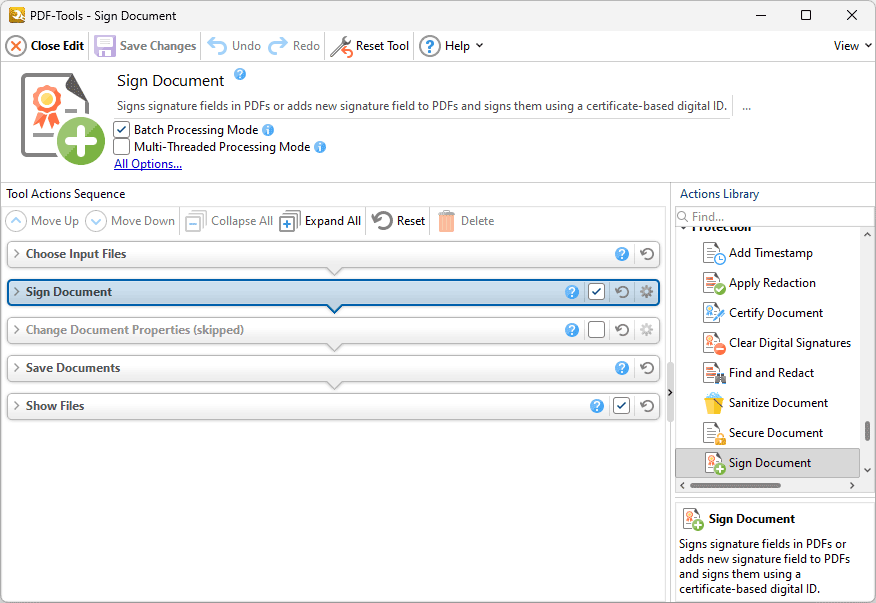
Figure 1. Sign Document Tool Actions Sequence
The Sign Document tool uses five tool actions:
1. ![]() Choose Input Files - the tool prompts for source documents.
Choose Input Files - the tool prompts for source documents.
2. ![]() Sign Document - digital signatures are added to the documents.
Sign Document - digital signatures are added to the documents.
3. ![]() Change Document Properties (skipped by default) - the document properties are changed.
Change Document Properties (skipped by default) - the document properties are changed.
4. ![]() Save Documents - the updated documents are saved.
Save Documents - the updated documents are saved.
5. ![]() Show Files - the new documents are displayed in their destination folder.
Show Files - the new documents are displayed in their destination folder.
Click actions to view customizable parameters. Additionally, please note that the Clone Tool feature can be used to clone this tool and then add/remove actions from the Tool Actions Sequence.
Information about the Batch Processing Mode and Multi-Threaded Processing check boxes is available here.