 Add a Place
Add a Place
Click Add a Place to add new places to the Open list for subsequent use:
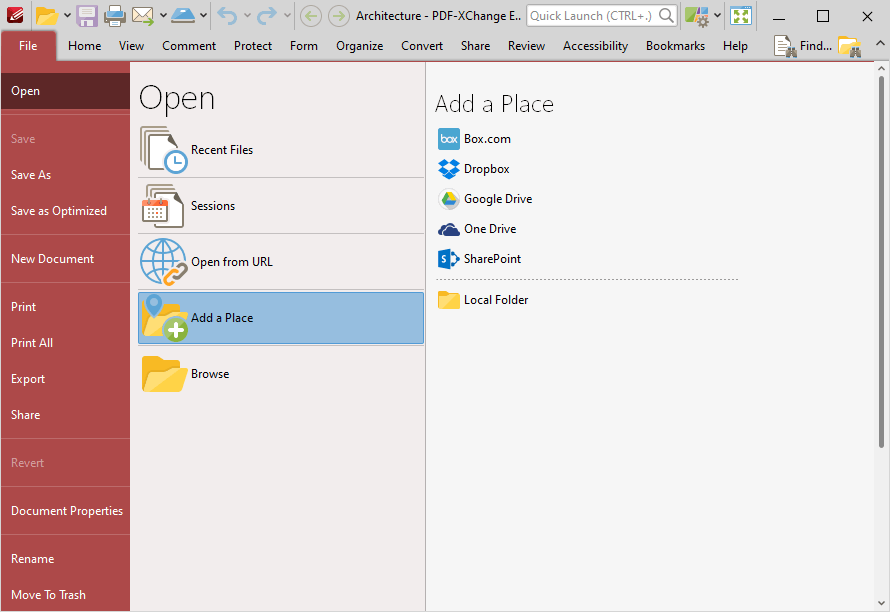
Figure 1. File Tab, Open Submenu, Add a Place Options
•Click Box.com, Dropbox, Google Drive, OneDrive or SharePoint, then enter your login details to add an account to the list.
•Click Local Folder to add a folder on the local computer to the list, then select a folder to add it to the list.
Added places appear as detailed below:
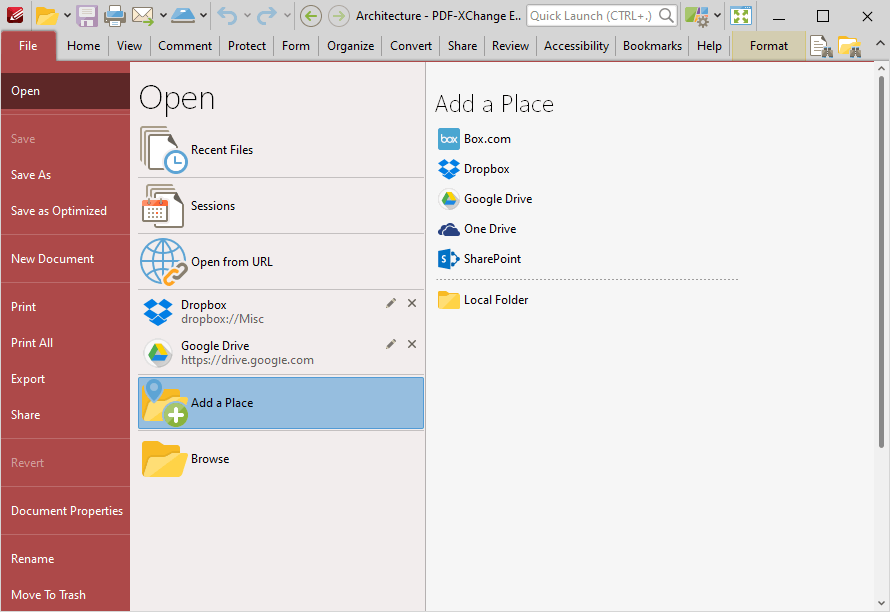
Figure 2. File Tab, Open Submenu, Places Added
Click places to open them, then select files to view/edit them in PDF-XChange Editor. Click the 'x' icon to remove places from the list and the pencil icon to rename places.