 Multiple Printers
Multiple Printers
The utilization of multiple printers enables the quick access to different setups of the PDF-XChange Printer Standard printer without the need to access and adjust printer properties. PDF-XChange printers are available via the Windows printing subsystem, and when multiple printers have been created they are detailed and available at that location. There are several benefits to installing multiple instances of PDF-XChange Printer Standard, such as the ability to send print jobs to different printing setups without the need to manually select a profile for each job.
Note that in Windows 10, the printers are grouped in Devices and Printers:
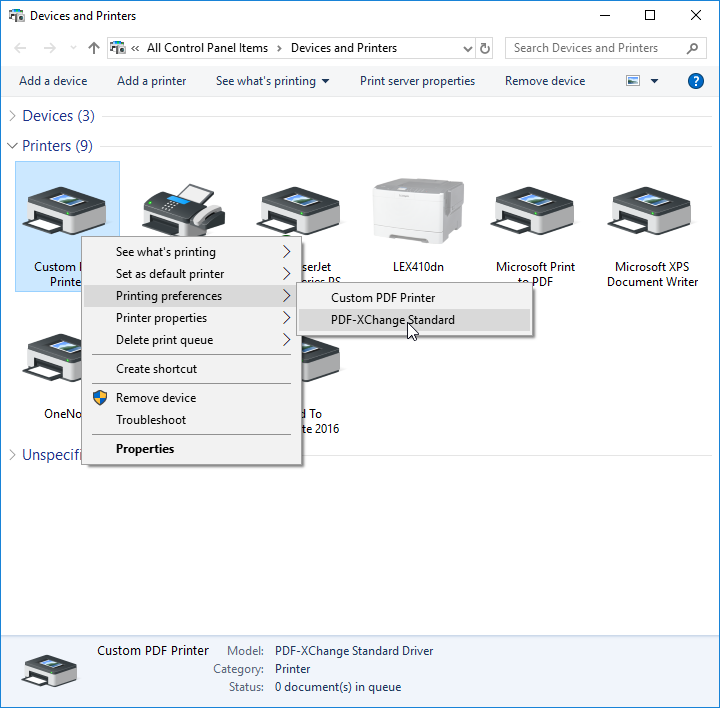
Figure 1. Devices and Printers Dialog Box, Windows 10
When users are performing printing operations, they can select from all versions of PDF-XChange Printer Standard that are installed on their machine. The printers are listed in the Print dialog box of the application used to perform the print operation. For example, in PDF-XChange Editor, the printers are detailed in the Name dropdown menu:
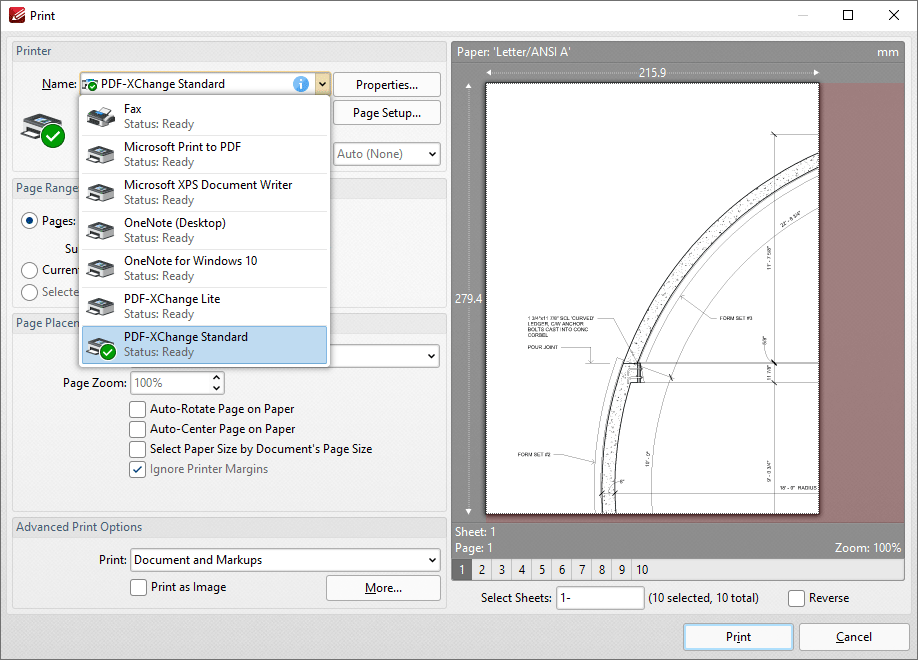
Figure 1. Print Dialog Box, PDF-XChange Editor
Creating Multiple Printers
/AddPrinter
The pdfSaver.exe /AddPrinter command line can be used in conjunction with PDFSaver to create new instances of an installed PDF-XChange Printer Standard printer.
pdfSaver.exe /AddPrinter <PrinterName> [/NoNotify]
This command line can be used to install multiple copies of PDF-XChange Printer Standard and give each copy a custom name:
•AddPrinter adds a new printer to the printers list.
•PrinterName defines the name of the printer to be added.
•NoNotify is an optional parameter that prevents the sending of information about changes in the printers list to other applications.
Example
The following command line will create a new printer called "My PDF Printer":
"C:\Program Files\Tracker Software\PDF-XChange Standard\pdfSaver.exe" /AddPrinter "My PDF Printer"
/RemovePrinter
pdfSaver.exe /RemovePrinter <PrinterName> [/NoNotify]
This command line removes instances of the PDF-XChange Printer Standard printer:
•RemovePrinter removes a printer from the printers list.
•PrinterName determines the printer to be removed.
•NoNotify is an optional parameter that prevents the sending of information about changes in the printers list to other applications.
Example
The following command line will remove the printer called "My PDF Printer":
"C:\Program Files\Tracker Software\PDF-XChange Standard\pdfSaver.exe" /RemovePrinter "My PDF Printer"