 Profiles
Profiles
Profiles allow administrators (and users) to save custom settings as a collection that can be accessed from the PDF-XChange Printer Standard printer properties. It is important to note that profiles contain values for all printer options. Therefore when profiles are changed all current settings are replaced with those of the profile, and the settings of the profile become the 'current settings'. Users are free to make further changes to the current settings as desired.
For example, if users are printing from PDF-XChange Editor, then they can click the Properties button in the Print dialog box in order to change the profile used:
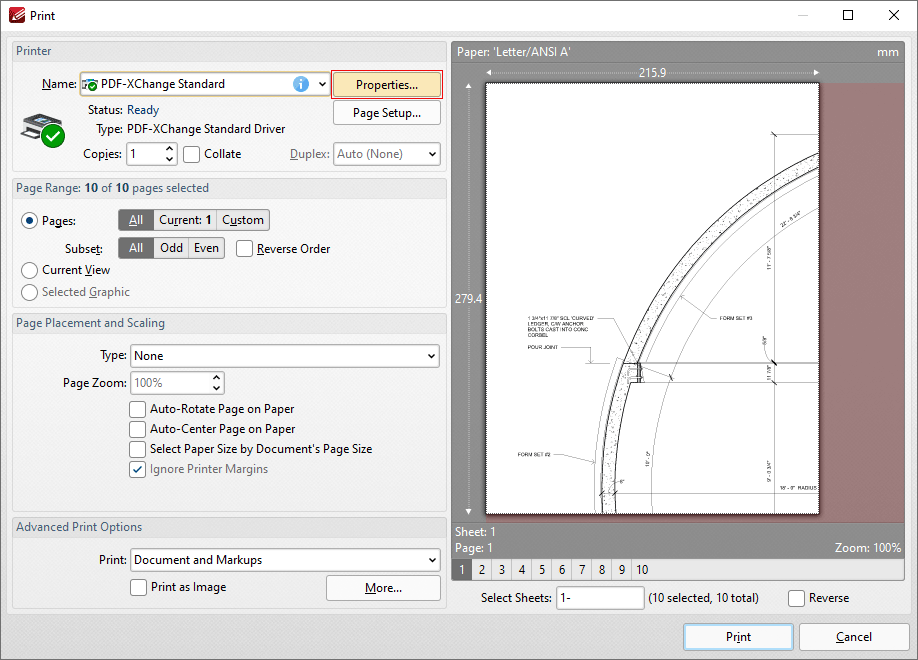
Figure 1. PDF-XChange Editor Print Dialog Box, Properties Button Highlighted
The PDF-XChange Printer Standard user interface will open and it is then possible to select the desired profile from the Profile drop down menu:
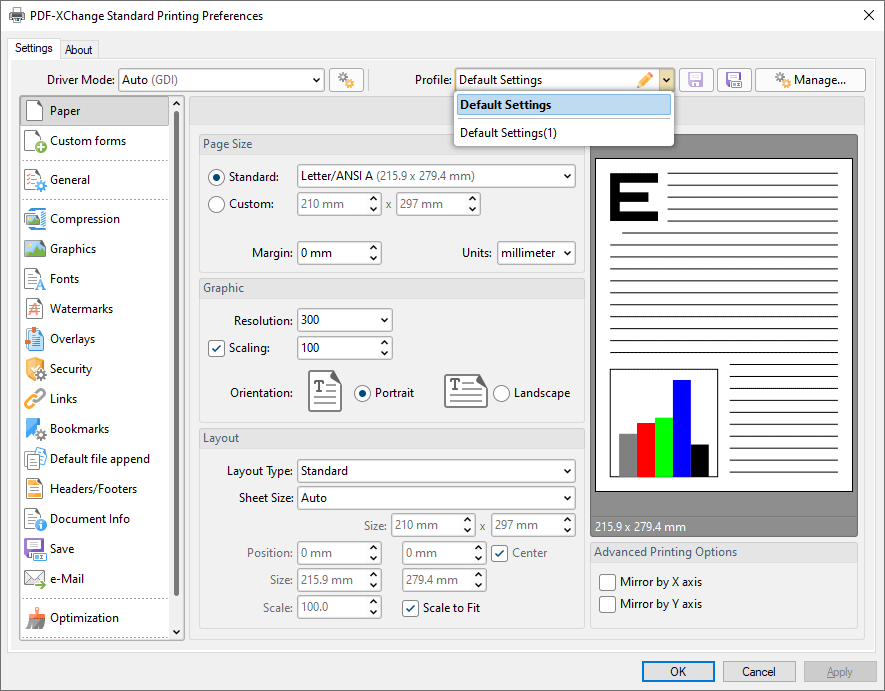
Figure 2. PDF-XChange Printer Standard User Interface, Profiles
Multiple Profiles
PDF-XChange Printer Standard can be used to create as many profiles as desired. Information on the creation and management of profiles in PDF-XChange Printer Standard is available here.
Pushing Profiles
If you want to push a profile across a managed environment, it is necessary to create a profile (as detailed at the link above) and then export it to file. Once the profile has been made available to the target machine (a network share can be used for this purpose) the following command can be used:
rundll32 "\\UNC\path\to\drvui.x64.dll",DUI30_Command [/InstallProfile:"<fullpathtoprofile>" | /SetDefProfile:"<profile_name>"] [/PrinterName:"<Printer Name>"] [/AsDefault] [/ForUser]
The rundll32 contains the following parameters:
•/InstallProfile:"<fullpathtoprofile>" installs a profile from the path specified. If /AsDefault is specified then the profile will be set as the default profile.
•/AsDefault sets the new profile as the default profile.
•/SetDefProfile:"<profile_name>" sets the specified profile as the default profile. For example: /SetDefProfile:"Current".
•/PrinterName specifies the printer to which changes are made. If no printer is specified then the default printer is used.
•/ForUser changes the profile for only the current user. If this parameter is not specified then the profile is changed for all users. Note that administrative rights are not required for this operation.
The command needs to be run on the target machine and with the appropriate rights. Unless the option /ForUser is used, 'per machine' is assumed and administrative rights are required.
Examples
Install the profile CompanyEU.pxpp on the PDF-XChange Printer Standard printer named "My PDF Printer" and set it as the default for all users (note that administrative rights are required).
rundll32 "C:\Program Files\Tracker Software\PDF-XChange Standard\drvui.x64.dll",DUI30_Command /InstallProfile:"\\server1\data\Software\Tracker\profiles\CompanyEU.pxpp" /PrinterName:"My PDF Printer" /AsDefault
Install the profile LetterHead.pxpp on the PDF-XChange Printer Standard printer named "My PDF Printer", for a single user, and do not set it as the default profile (note that this must be run as the target user in order to have access to HKCU).
rundll32 "C:\Program Files\Tracker Software\PDF-XChange Standard\drvui.x64.dll",DUI30_Command /InstallProfile:"\\pserver\data\Software\Tracker\profiles\LetterHead.pxpp" /PrinterName:"My PDF Printer" /ForUser