 Creating and Applying a Settings File
Creating and Applying a Settings File
The settings in PDF-XChange Editor can be saved to file in order to restore saved settings subsequently, or to apply saved settings to a different installation of the product. Settings files can be used as a mechanism to apply a common set of settings to multiple machines, and also as a backup point prior to making changes to the application settings.
Creating Settings Files
1. Click the File tab, then click Manage Settings.
2. Click Export Settings. The Export Settings Options dialog box will open, as detailed below.
3. Select the settings to be exported, then click OK.
Settings files are saved in the (*.xces) format and contain user-defined preferences for the following options:
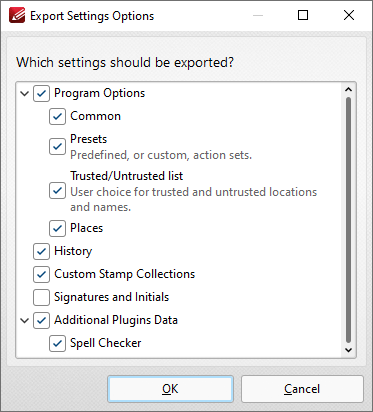
Figure 1. Export Settings Options Dialog Box
Applying a Settings File
Use the command:
"C:\Program Files\Tracker Software\PDF Editor\PDFXEdit.exe" /importsettings "C:\settings\PDFXChangeEditorSettings.xces"
from within a Windows user session to apply settings from the file PDFXChangeEditorSettings.xces to their installation of PDF-XChange Editor. For details on /importsettings and other PDF-XChange Editor command line functionality see the page of the PDF-XChange Editor manual located here. Note that settings are stored on a per-user basis and applying a settings file will overwrite the user's current settings. This process will replace all the settings for PDF-XChange Editor when it is next launched. However, it will not prevent users from making subsequent changes to those settings. This makes settings files a great method for having a common starting point for all users and then allowing them to explore and personalize the software to meet their own preferences. Instructions on how to enforce UI settings that users cannot change are available here.
Applying a Settings File each Time PDF-XChange Editor Launches
The Windows File Explorer (shell) can be modified in order to apply settings from a file each time PDF-XChange Editor is launched. This allows users to make changes during their session, but reverts the application to the specified settings each time it is closed and restarted. If you want to have a settings file applied to PDF-XChange Editor each time it starts, then it is necessary to change the argument that Windows uses to launch PDF-XChange Editor so that it imports the settings when it opens. The following registry key can be modified in for that purpose:
Computer\HKEY_CLASSES_ROOT\PDFXEdit.PDF\shell\open\command
If you want the settings to be imported when PDF-XChange Editor opens, then make this value include /importsettings and the path to your settings file. Note that read-access for the current user is required. Also note that you will need to tell PDF-XChange Editor to open files passed to it as an argument by adding /A "%1". For example:
"C:\Program Files\Tracker Software\PDF Editor\PDFXEdit.exe" /importsettings "C:\settings\PDFXChangeEditorSettings.xces" /A "%1"
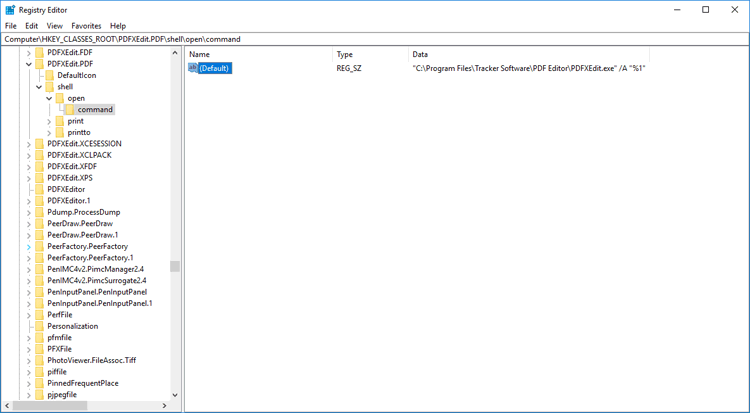
Figure 2. Windows Registry Editor, Example Registry Setting
Please note that settings files are intended to be used in order to determine a starting place that users can subsequently edit as they choose. If you want to enforce a user experience that cannot be edited, then you should apply a Group Policy via the administrative template instead, as detailed here.