 How to Disable the Conversion of Text to Curves When Printing
How to Disable the Conversion of Text to Curves When Printing
The default settings of PDF-XChange Editor convert text to curves when documents are printed. This ensures the print job is compatible with as many printers as possible as it avoids the need for printer drivers to understand text with fonts. However, it can also significantly increase the size of print jobs. When a physical printer is used it can result in a larger than expected job on the printer spooler, and when the print job is captured and saved by a virtual printer such as PDF-XChange Printer Standard/Lite the output files can become quite large.
Please note that it is never advisable to print PDF documents to PDF. The process of running PDFs through the Windows print system results in the loss of all interactive PDF features, and can cause additional issues - therefore it should be avoided whenever possible. If it is absolutely necessary to reprint a PDF and issues with file size bloating occur, then it may be as a result of the conversion of text to curves. Follow the steps below to change the settings for text rendering:
1. Click the File tab, then click Print:
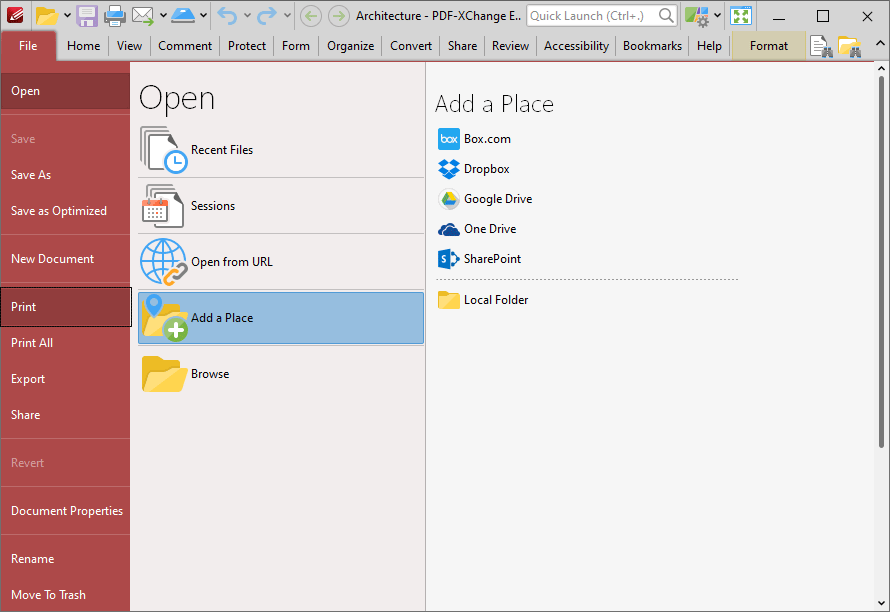
Figure 1. File Tab, Print
The Print dialog box will open.
2. Click the More button:
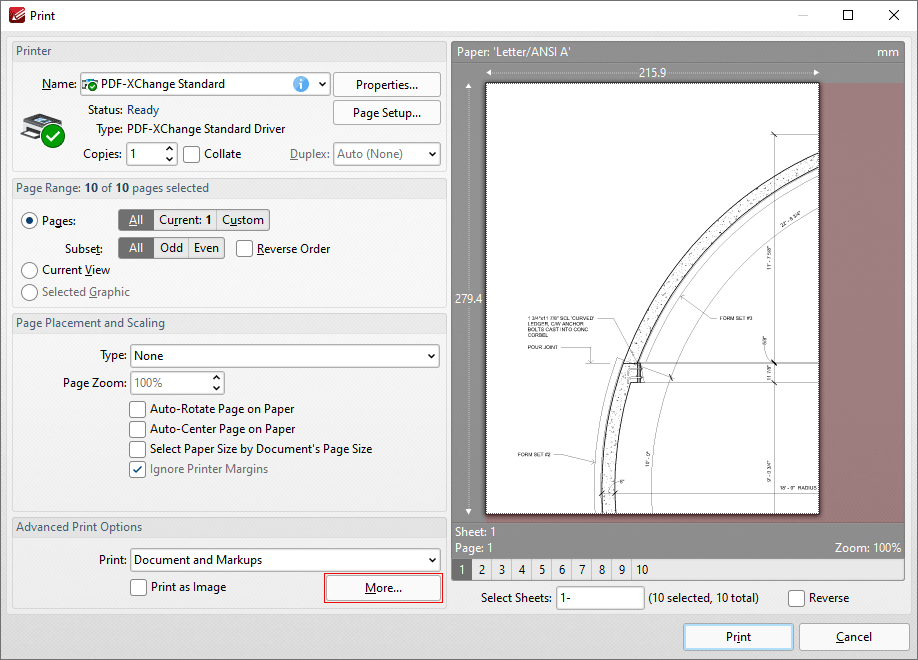
Figure 2. Print Dialog Box, More Button
The Advanced Print Options dialog box will open:
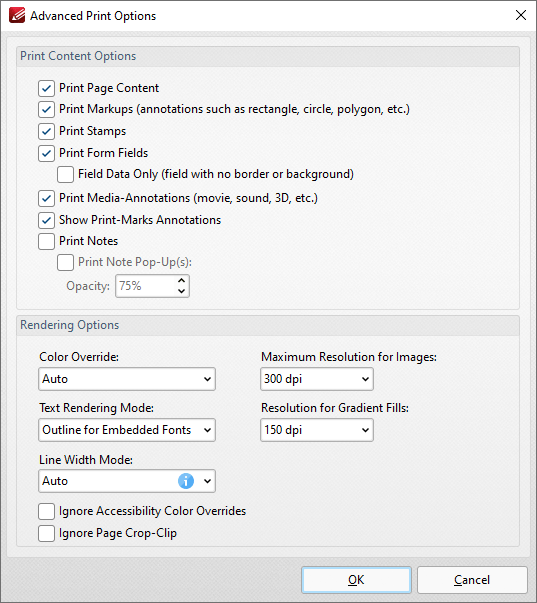
Figure 3. Advanced Print Options Dialog Box
3. Click the Text Rendering Mode dropdown menu, then select the Auto option and click OK.
Push the following reg key to make Auto the default text rendering mode for all users:
[HKEY_CURRENT_USER\Software\Tracker Software\PDFXEditor\3.0\Settings\Operations\PrintPages]
"i.TextMode"=dword:00000000