 Order Tab
Order Tab
The Order tab is used to create/customize reading order and structure type tags in documents. It is visible in the upper section of the UI when the Reading Order feature is selected in the Order pane:
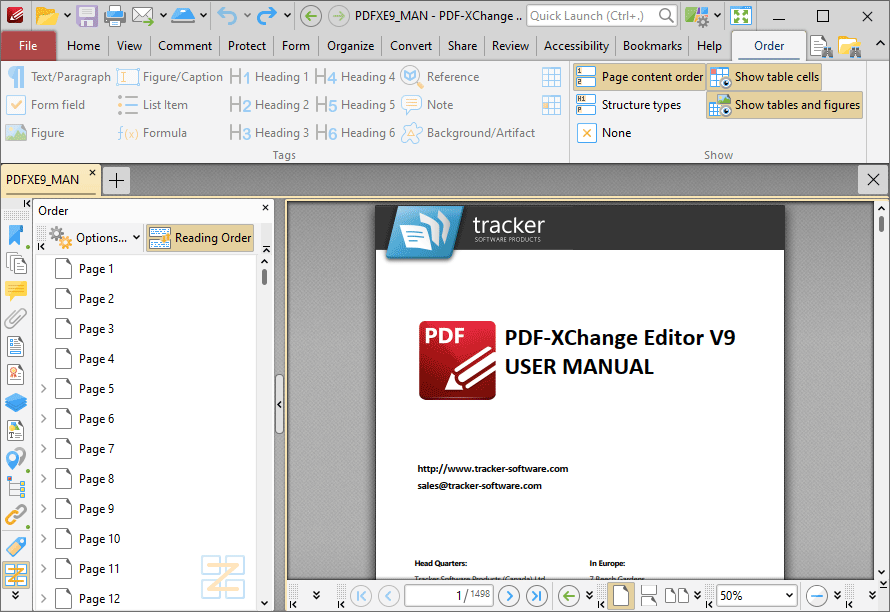
Figure 1. Order Tab Open and Reading Order Feature Enabled
Specifying a reading order for document content and tagging document structure is necessary in order to meet accessibility requirements. You can use the features in this tab for these purposes:
Setting a Reading Order and Determining Tags
Follow the steps below to set a reading order and determine tags for documents:
1. Open the Order pane and click the Reading Order button.
2. Click and drag to determine the first location of the reading order. Highlights will appear around the selected content:
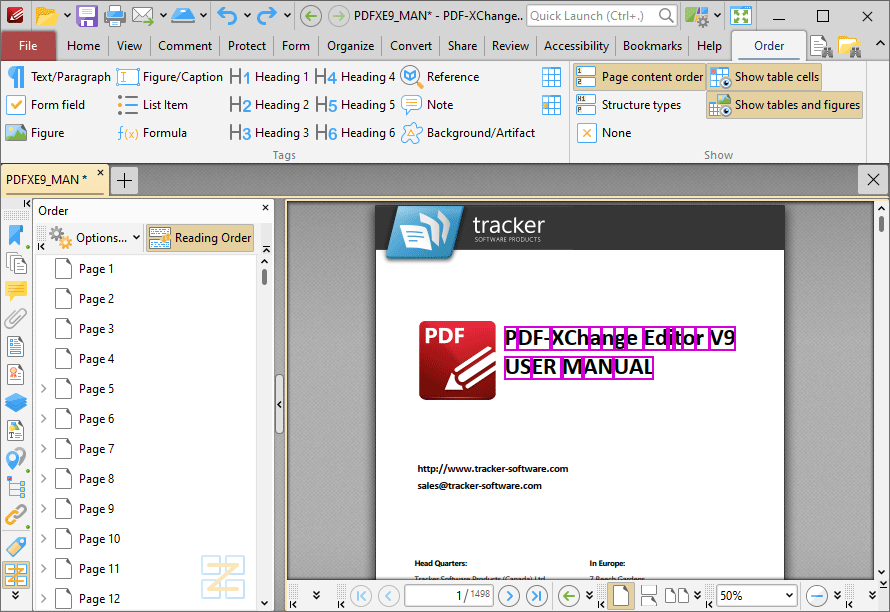
Figure 2. Active Reading Order Determination
3. Select the type of tag that you want to apply to the selected area in the Order tab (or in the right-click context menu). The first item in the reading order will then be defined, and the tag will be applied to the document and detailed in the Tags pane:
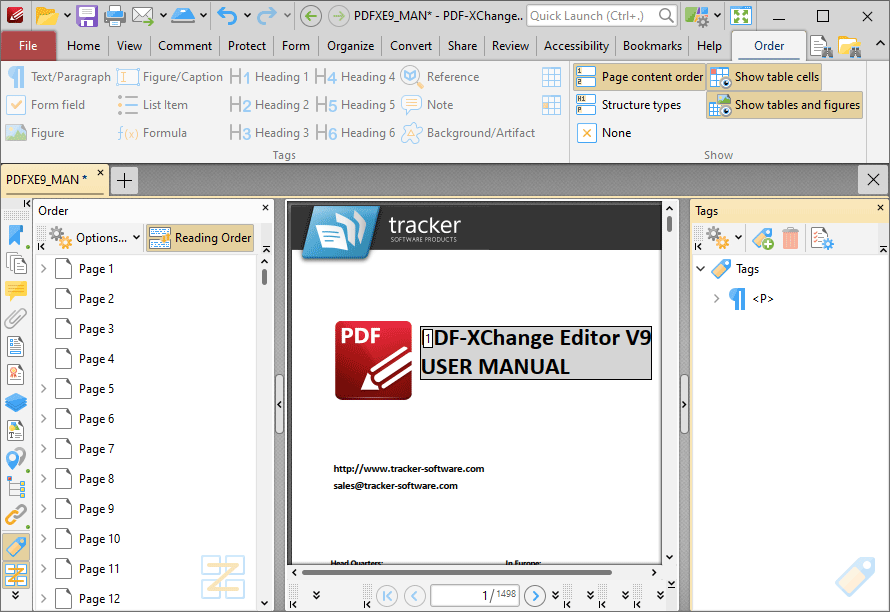
Figure 3. Tag Applied to Document Content
4. Repeat this process until all necessary document content is tagged and ordered.
Note that you can use the settings in the Show section of the Order tab to perform the following operations:
•Click Page Content Order to display the page content order of tags. This is the reading order of the document.
•Click Structure Types to display the structure types of tags.
•Click None to view tags without displaying their Page Content or Structure identifiers.
•Click Show table cells to highlight document content that has been tagged as a table cell.
•Click Show tables and figures to highlight document content that has been tagged as a table or figure.