 Page Range Options
Page Range Options
There are multiple settings in PDF-Tools that feature Page Range specification:
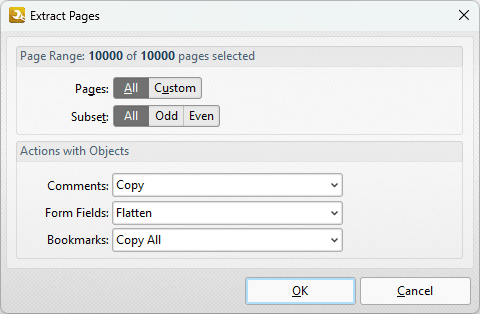
Figure 1. Page Range Setup Dialog Box
•Select All to specify to all pages.
•Select Custom to specify a custom page range:
•Use commas to delimiter individual pages.
•Use hyphens to delimiter page ranges.
•Use commas to delimiter page ranges if multiple page ranges are being defined.
•Use a dash before a page number to determine all pages from the beginning of the document to the specified page. For example -7 defines all pages from the beginning of the document to page seven.
•Use a dash after a page number to determine all pages from the specified page to the end of the document. For example 7- defines all pages from page seven to the end of the document.
•Use the caret symbol (^n) to specify the document page that is n pages from the end of the document, or use (^n-^n) to specify a page range from the end of the document. For example, ^2 specifies the second-last page of the document, and ^1-^5 specifies the last five pages of the document.
•Use the Subset menu to specify a subset of custom page ranges as desired. The options are All Pages, Odd Pages Only and Even Pages Only.
•Note that when you are specifying a custom page range it is not necessary for the order of pages to be sequential, or for each value in the range to be unique.
Click OK to save changes.
Examples
1, 3, 5-7 will process pages 1, 3, 5, 6 and 7.
1, 3, 5-7, ^2-^1 (when applied to a document with ten pages) will process pages 1, 3, 5, 6, 7, 9 and 10.
3- will process all pages except the first two pages of the document.
-5, 7 will process pages 1, 2, 3, 4, 5 and 7.
-5, ^3-^1 (when applied to a document with ten pages) will process pages 1, 2, 3, 4, 5, 8, 9 and 10.