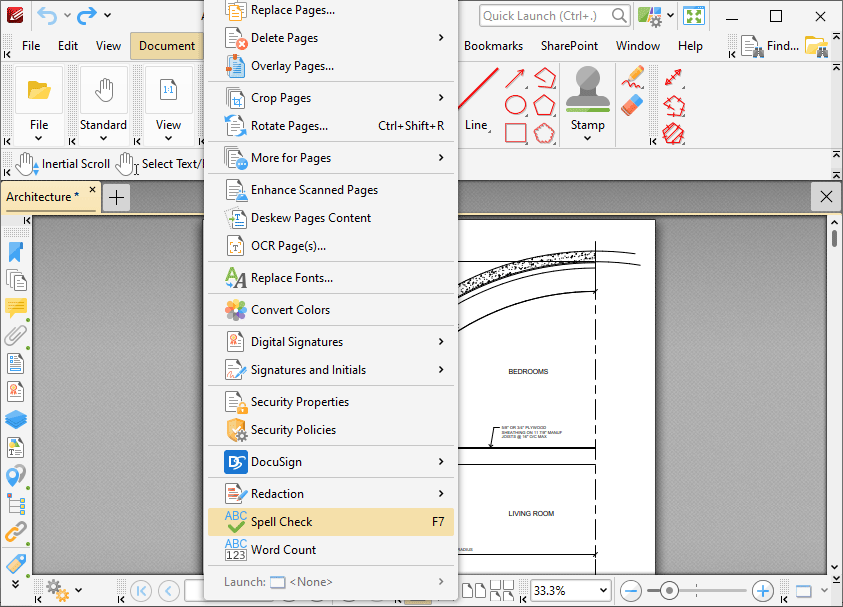Spell Check
Spell Check
Click Spell Check to launch the spell check feature:
Figure 1. Document Tab Submenu, Spell Check
PDF-XChange Editor will then scan the document text. Words that are not contained in its dictionary will be underlined in the document and displayed one at a time in the spell check pane:
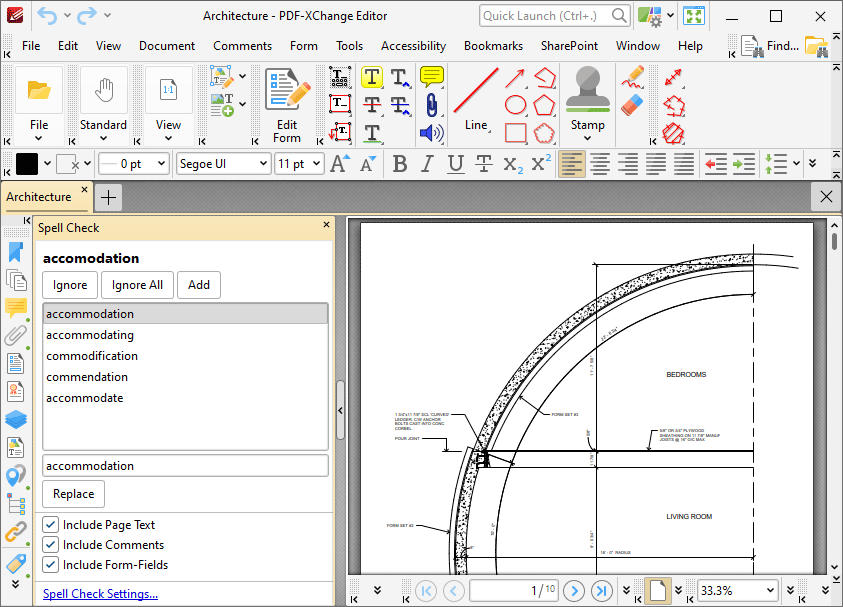
Figure 2. Spell Check Pane
The Spell Check feature is correcting the word "accomodation" in this example.
•A list of potential candidates for the correct word is displayed.
•Select the desired word from the list and click Replace to replace the word in the active document with the word from the list.
•Click Ignore to ignore the selected word and continue to the next misspelled word.
•Click Ignore All to ignore all remaining instances of the selected word.
•Click Add to add the selected word to the custom word list. The Spell Check feature includes the words in the custom word list in its dictionary.
•Use the check boxes to determine which document elements are included in the spell-check process.
•Click Spell Check Settings to view/edit the settings for this feature. See here for a list of alternative dictionaries that can be used.
•Press F7 to enable the spell check feature. F7 is also used to move to the next misspelled word when moving through the results of spell checks. Press Alt+F7 to move to the previous misspelled word.