 Export
Export
Hover over Export to open the following submenu:
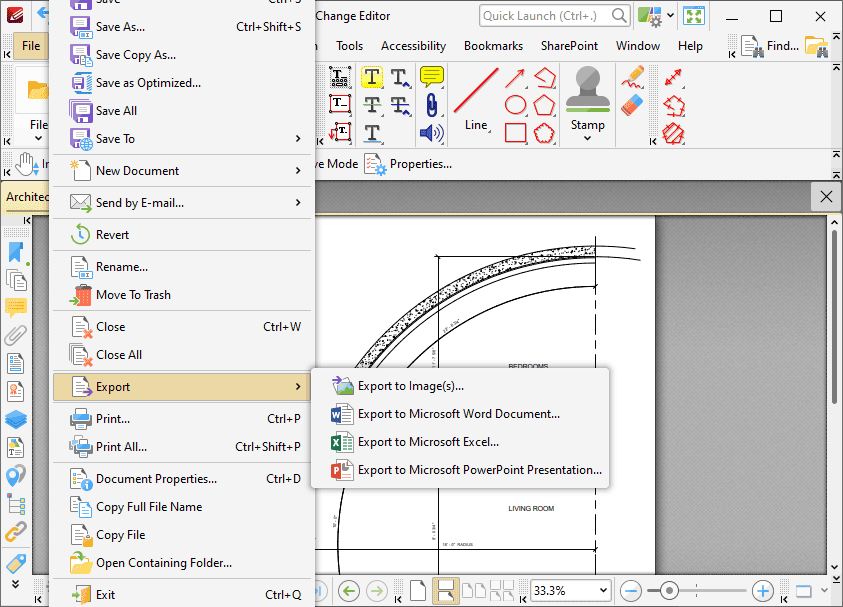
Figure 1. File Tab Submenu, Export Options
These options are used to convert documents/document pages into different formats:
•Click Export to Image(s) to export PDF documents into image format, as detailed here.
•Click Export to Microsoft Word Document to export documents to (*.docx) format, as detailed here.
•Click Export to Microsoft Excel to export documents to (*.xlsx) format, as detailed here.
•Click Export to Microsoft Powerpoint Presentation to export documents to (*.pptx) format, as detailed here.
Please note that MS Office must be installed on the local computer for the Export to MS Office features to operate, and Save As XPS functionality must be available in the version of MS Office being used. This functionality was added in MS Office 2007.