 Export to MS Word Document
Export to MS Word Document
Click Export to Microsoft Word Document to export documents to (*.docx) format, which is intended for use with Microsoft Word. The MS Word File dialog box will open:
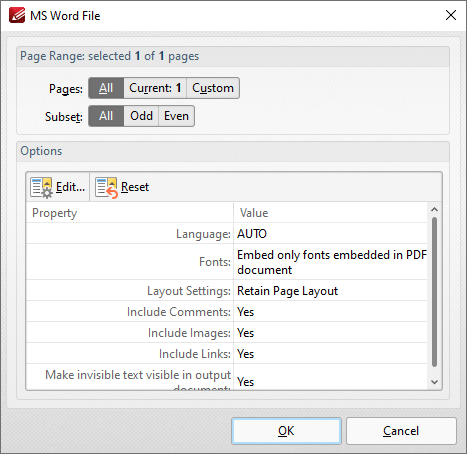
Figure 1. MS Word File Dialog Box
•Use the Pages option to determine the pages to be exported to (*.docx) format.
•Use the Subset option to specify a subset of the page range as desired.
•Note that the current export settings are detailed in the dialog box. Click Edit/Reset to edit/reset these settings. When you click Edit the Options dialog box will open:
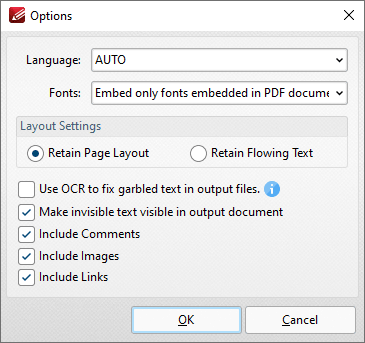
Figure 2. Options Dialog Box
•Use the Language dropdown menu to specify the language of the source document. This setting is necessary in cases where document text has the incorrect encoding and OCR is used to determine the correct unicode to use. AUTO is the default setting and the language is taken from the document properties when it is used.
•Use the Fonts dropdown menu to determine font embedding options.
•Select either the Retain Page Layout or the Retain Flowing Text button as desired. Retain Page Layout adds a page break after each page and a line break to lines that are shorter than other lines within the same paragraph. Retain Flowing Text retains the text flow as a priority over the page layout and will allow text to wrap if there are multiple columns of text.
•Select the Use OCR to fix garbled text in output files box to use the OCR engine to recognize symbols, which may resolve garbled output text in cases of documents with invalid character encoding.
•Select the Make invisible text visible in output document and Include Comments/Images/Links boxes as desired.
Click OK to export the document to (*.docx) format.
Please note that MS Office must be installed on the local computer for this feature to operate, and Save As XPS functionality must be available in the version of MS Office being used. This functionality was added in MS Office 2007.