 Fields Pane
Fields Pane
Click Fields to open the Fields pane:
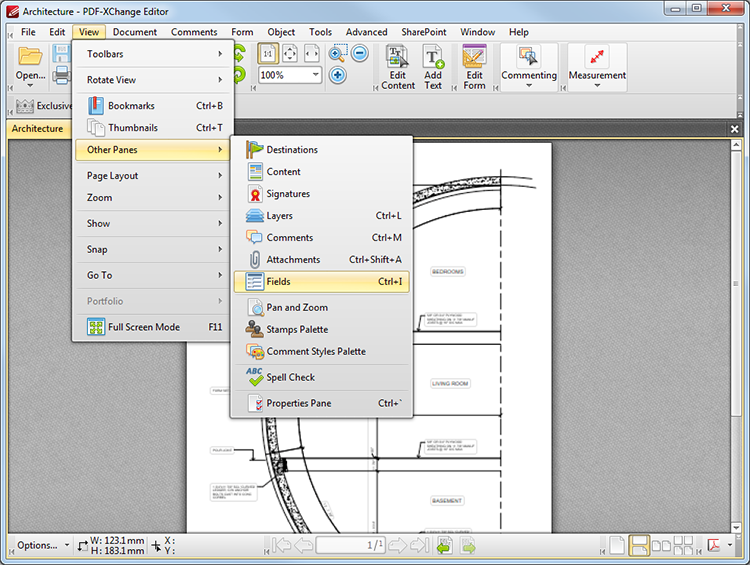
Figure 1. View Tab Submenu. Fields
The Fields pane details existing form fields and facilitates their editing:
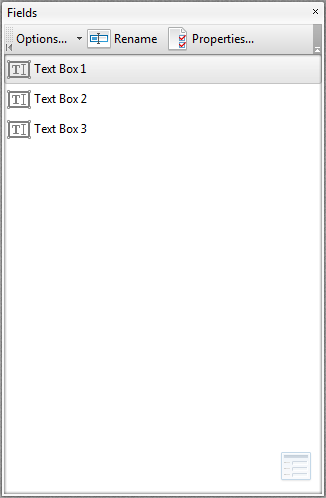
Figure 2. Fields Pane
The Edit Form feature is used to create and edit document fields. The options in the Fields pane toolbar can be used to access options that relate to forms:
•Click Options to view available fields options:
•Click Expand All/Collapse All to expand/collapse selected fields.
•Click Alphabetical Order to enable/disable the alphabetical ordering of fields within the Fields pane.
•Click Order by Pages to enable/disable the ordering of fields according to their page number. When this option is enabled the Tab Order option is also enabled. Select the desired order from the associated submenu.
•Click Rename to rename the field currently selected.
•Set Field Calculation Order is used to determine the order of calculation when more than one form field in the document contains value calculation properties. See here for further information.
•Show Full Fields Name is used to show the name of the field.
•Click Properties to view/edit form properties. Please ensure that the Edit Form feature is enabled in order to view form properties, which are detailed here.
The keyboard shortcut to show/hide the Fields pane is Ctrl+I.