 Duplicate Pages
Duplicate Pages
The Duplicate Pages action duplicates pages of input documents. It contains the following customizable parameters:
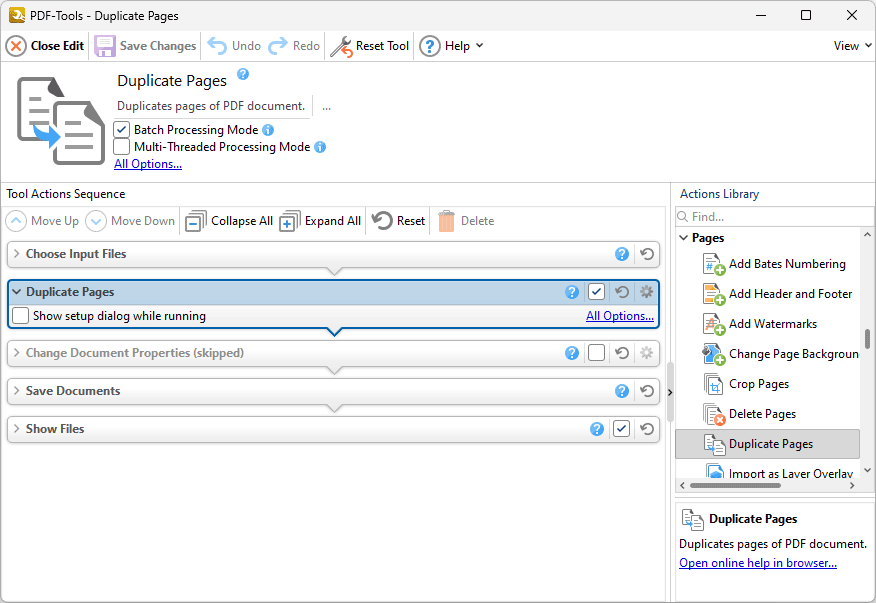
Figure 1. Duplicate Pages Action Options
•Click All Options to view/edit all options. The Duplicate Pages dialog box will open, as detailed below.
•Select the Show setup dialog while running box to launch the Duplicate Pages dialog box and customize settings each time this action is used. Clear this box to disable the Duplicate Pages dialog box from opening each time the action is used, which is useful when the same settings are used consistently.
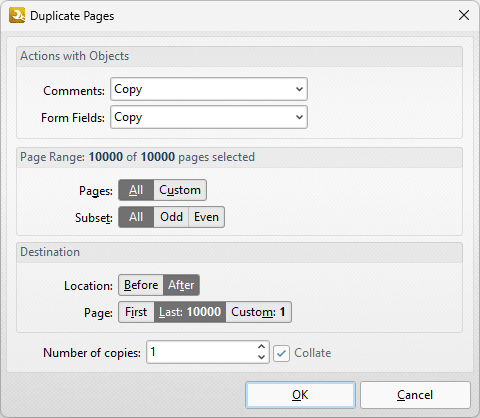
Figure 2. Duplicate Pages Dialog Box
Use the Page Range settings to determine which pages are duplicated:
•Select All to duplicate all pages.
•Select Custom to duplicate a custom page range. Further information on how to specify page ranges is available here.
•Use the Subset option to select All Pages, Odd Pages or Even Pages as desired.
Use the Destination settings to determine the insertion location of duplicated pages:
•Select either Before or After in the Location dropdown menu.
•Select First Page or Last Page as desired. Alternatively, select Page to specify a different document page.
•Use the Number of copies dropdown menu to determine the amount of duplicates created.
Click OK to save settings.