 Zoom Toolbar
Zoom Toolbar
The Zoom Toolbar contains document magnification options:
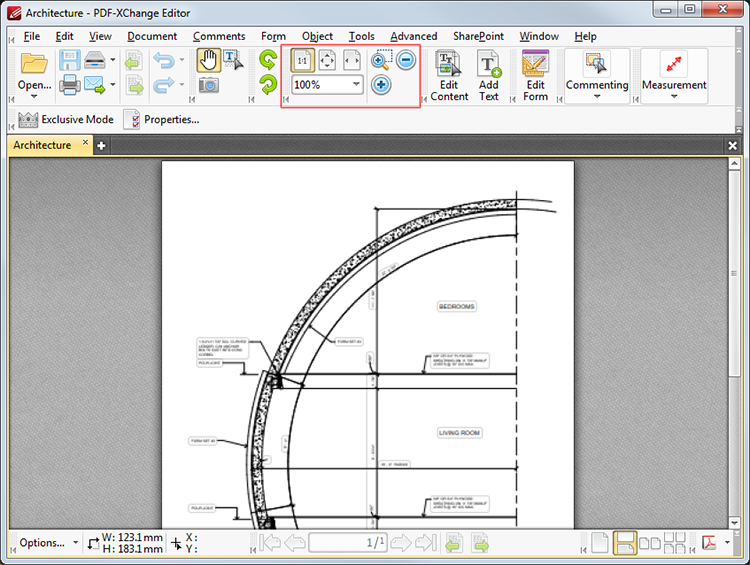
Figure 1. Zoom Toolbar
![]() The Actual Size button sets the zoom level to the actual document size within the viewing pane. (This may result in the page exceeding the limits of viewable space. If this happens then the scroll bars can be used to view the entire document).
The Actual Size button sets the zoom level to the actual document size within the viewing pane. (This may result in the page exceeding the limits of viewable space. If this happens then the scroll bars can be used to view the entire document).
![]() The Fit Page button sets the borders of documents to match those of the viewing pane.
The Fit Page button sets the borders of documents to match those of the viewing pane.
![]() The Fit Width button fits files to match the width of the viewing pane.
The Fit Width button fits files to match the width of the viewing pane.
![]() The Zoom Dropbox is used to select standard zoom settings. Click the dropdown arrow to view available options. Alternatively, enter a custom figure in the number box.
The Zoom Dropbox is used to select standard zoom settings. Click the dropdown arrow to view available options. Alternatively, enter a custom figure in the number box.
![]() The Zoom Tool increases the zoom level. When it is selected the pointer becomes a magnifying glass icon. Click to zoom to the location at which the icon is located in the active document. Alternatively, click and drag to determine a rectangle and then release the mouse button to zoom to the area determined.
The Zoom Tool increases the zoom level. When it is selected the pointer becomes a magnifying glass icon. Click to zoom to the location at which the icon is located in the active document. Alternatively, click and drag to determine a rectangle and then release the mouse button to zoom to the area determined.
![]() The Zoom In button increases the zoom. It focuses automatically on the center point of documents.
The Zoom In button increases the zoom. It focuses automatically on the center point of documents.
![]() The Zoom Out button decreases the zoom. It focuses automatically on the center point of documents.
The Zoom Out button decreases the zoom. It focuses automatically on the center point of documents.