 Resize Pages
Resize Pages
Click Resize Pages to resize document pages:
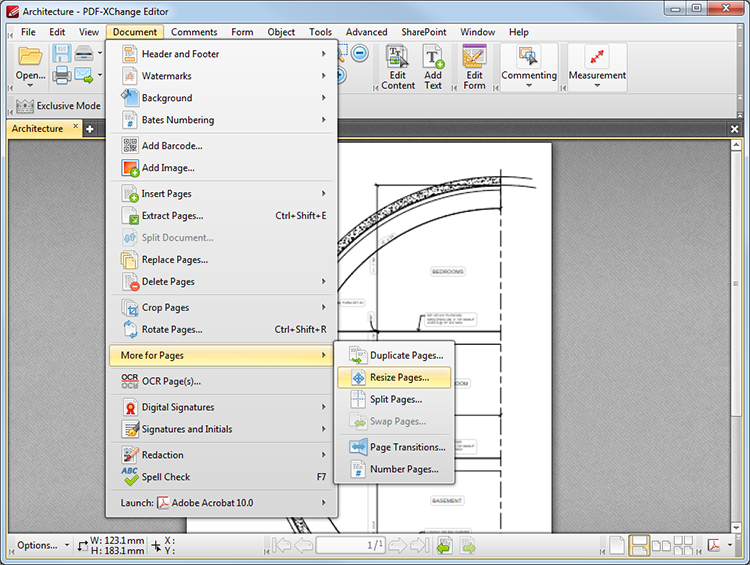
Figure 1. Document Tab Submenu. Resize Pages
The following dialog box will open:
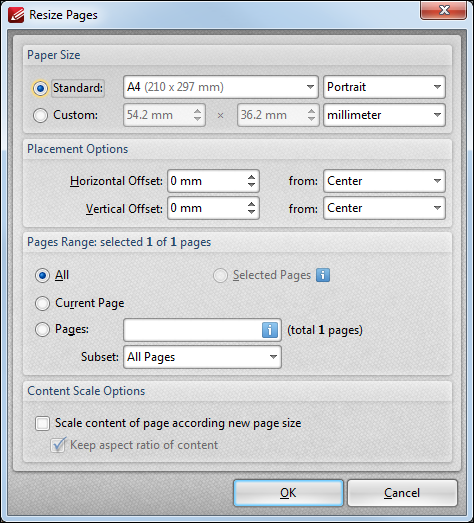
Figure 1. Resize Pages Dialog Box
•The Paper Size options determine the size and layout of new pages. Click the Standard option button to select standard sizes such as those used by the ISO and ANSI. Use the menu in the adjacent box to select either Landscape or Portrait as the page orientation. Alternatively, click the Custom option button to enter custom dimensions.
•The Placement options determine the horizontal/vertical offset of resized pages and the location from which the offset is made.
•The Pages Range settings are as follows:.
•Select All to resize all the pages of the document.
•Select Current Page to resize only the current page.
•Use the Pages box to determine specific pages of the document to be resized. See here for further information.
•Use the Subset option to select All Pages, Odd Pages Only or Even Pages Only.
•The Content Scale options determine the scale of the page content in relation to the new page size. Select the Scale content of page according new page size box to scale the content of original page to the new page size. This is carried out as far as the aspect ratio will allow. Clear the Keep aspect ratio of content box to scale all content of the original page to the new page size.
•Click OK to resize pages.