 Loupe Tool
Loupe Tool
Click Loupe Tool to enable this tool:
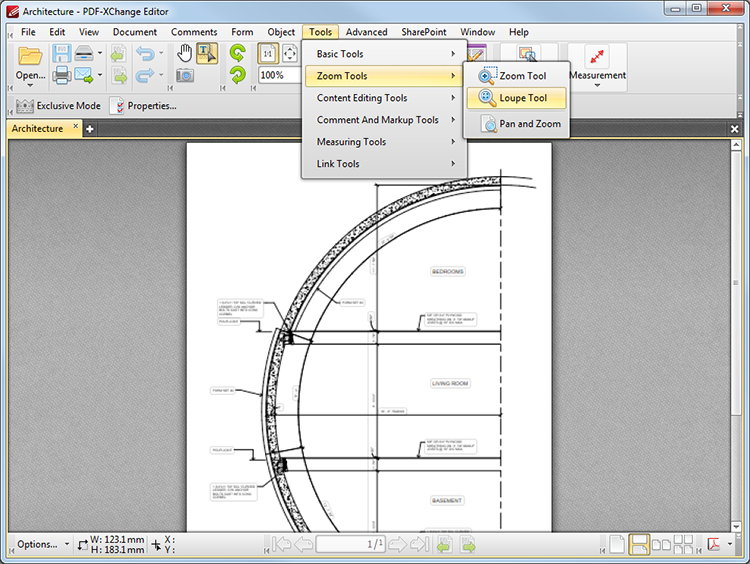
Figure 1. Tools Tab Submenu. Loupe Tool
The Loupe Tool is used to assist in the editing of PDF documents. Click to determine the contents of the Loupe pane. A rectangle will appear as detailed in (figure 2). The area that it contains is displayed in the Loupe pane:
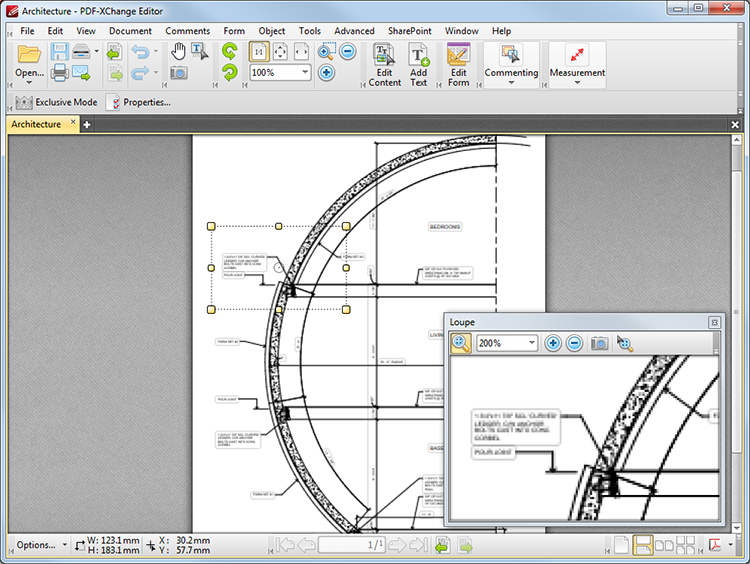
Figure 2. Loupe Tool Example
•Use the yellow control points to resize the Loupe rectangle. (Please note that proportions are constrained. Adjust the size of the Loupe pane to determine the proportions of the Loupe rectangle. Click and drag the edges of the Loupe pane to adjust its size).
•Click and drag the Loupe rectangle to reposition it. The Loupe pane will update accordingly.
•Use the number box in the Loupe pane toolbar, or the plus and minus icons, to determine the level of zoom displayed in the pane.-
•Use the camera icon in the Loupe pane toolbar to take a snapshot of the current display. A bitmap copy of the selection will be pasted to the clipboard of the local computer.
•Use the track mouse icon in the Loupe pane toolbar to enable/disable the Track Mouse feature. When this feature is enabled the Loupe Tool will follow the pointer. (Please note that the size of the Loupe rectangle cannot be adjusted when the Track Mouse feature is in use).
•Click and drag the Loupe pane to reposition it on the screen. When it is selected, four icons will appear in the center of the borders of the main window. Move the pointer onto any of these icons and release the mouse to add the Loupe pane as a toolbar at the selected location.
When the Loupe Tool is in operation two options are available in the Properties Toolbar:
•Exclusive Mode simplifies the process of using the Loupe Tool. When Exclusive Mode is enabled, the pointer ignores all interactive elements of documents other than base content. This makes it possible to select areas without the risk of accidentally selecting undesired items. When Exclusive Mode is disabled, the pointer recognizes and interacts with all underlying elements in the standard manner.
•Properties opens the Properties pane to view/edit the properties for the Loupe Tool. See here for information on tool properties.