 Export PDF to Images
Export PDF to Images
The Export PDF to Images action exports PDF documents and converts them into raster images. The following options are available when it is placed in the Tool Actions Sequence:

Figure 1. Export PDF to Images Options
•Show setup dialog while running is explained here.
•Click All Options to determine further options:
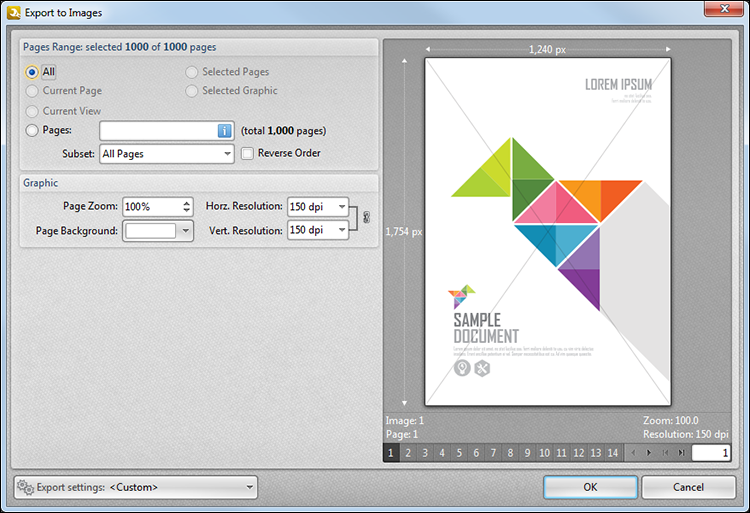
Figure 2. Export to Images Dialog Box
•The Pages Range options are explained here.
•The Graphics options determine settings for exported graphics:
•Page Zoom determines the level of zoom used.
•Page Background determines the background color.
•Horz. Resolution and Vert. Resolution determine the resolution.
The Export Settings menu is used to save custom settings:
•Click ![]() to save current settings.
to save current settings.
•Click ![]() to delete the custom settings currently selected.
to delete the custom settings currently selected.
•Click ![]() to manage settings that have been saved previously.
to manage settings that have been saved previously.
Click OK to save changes. Then, in the Edit Tools window:
•Click ![]() Save Changes to save new settings.
Save Changes to save new settings.
•Click ![]() Close Edit to end the current edit and revert to previous settings.
Close Edit to end the current edit and revert to previous settings.