 Crop Pages
Crop Pages
The Crop Pages action crops pages during conversion. The following options are available when this action is placed in the Tool Actions Sequence:
![]()
Figure 1. Crop Pages Options
•Show setup dialog while running is explained here.
•Click All Options to determine further options:
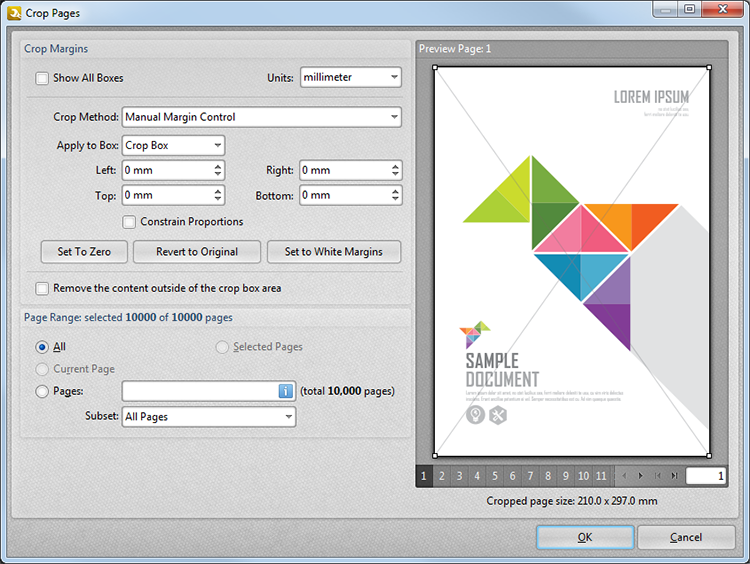
Figure 2. Crop Pages Dialog Box
•The Crop Margins options determine the cropping parameters:
•Select the Show All Boxes box to view all editing boxes in the preview pane.
•Use the Units dropdown menu to set the units of measurement.
•Select an option from the Crop Method dropdown menu to determine the cropping method:
•Select Manual Margin Control to determine margins manually.
•Select Remove All White Spaces to remove all white space from documents.
•Select Remove Vertical White Spaces to remove vertical white space from documents.
•Select Remove Horizontal White Spaces to remove horizontal white space from documents.
•If Manual Margin Control is selected, then the following options and available:
•Use the Apply to Box dropdown menu to determine the editing boxes to which the manual settings apply.
•Use the Left, Right, Top and Bottom number boxes to determine the dimensions of the selected box.
•Select the Constrain Proportions box to maintain the margin ratios.
•Use the Set to Zero, Revert to Original and Set To White Margins buttons to apply these functions to boxes selected in the Apply to Box menu.
•Select the Remove the content outside of the crop box area box to remove document content outside the crop box from the file's underlying code.
•The Page Range options are detailed here.
Click OK to save settings. Then, in the Edit Tools window:
•Click ![]() Save Changes to save new settings.
Save Changes to save new settings.
•Click ![]() Close Edit to end the current edit and revert to previous settings.
Close Edit to end the current edit and revert to previous settings.