 Ask for Source Files
Ask for Source Files
The Ask for Source Files action sources files for use in conjunction with further actions in PDF-Tools. The following options are available when this action is placed in the Tool Actions Sequence:

Figure 1. Ask for Source Files Options
•The File types options determine permitted file types. Click the ellipsis icon for a comprehensive list of all available formats. See here for further information.
•The Allow select multiple files box is selected by default. Clear the box to convert one file at a time.
•Select the Show extended dialog for files selecting box to launch the dialog box displayed in (figure 2) during the file selection process. This is a useful feature when multiple files are being converted. If this box is not selected then the Choose Input Files step below will be omitted.
Choose Input Files
The Choose Input Files dialog box is displayed below:
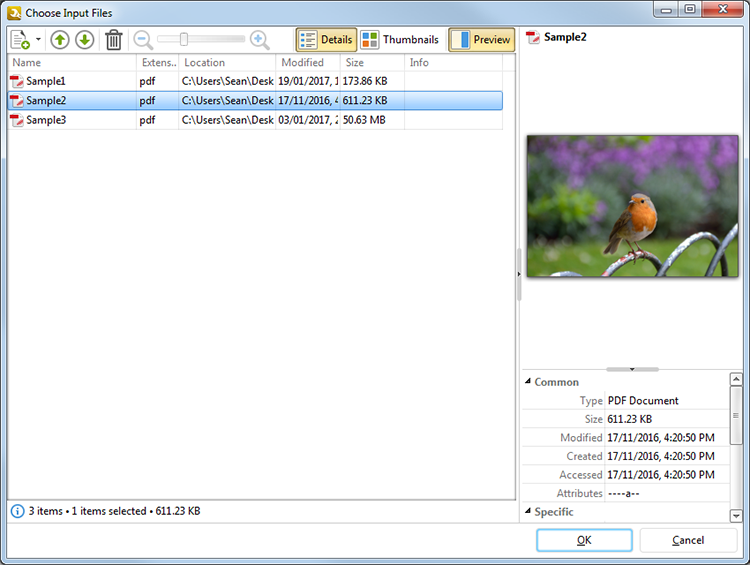
Figure 2. Choose Input Files Dialog Box
![]() Click Add Files to select files from the local computer. Click the adjacent arrow to select entire folders/upload images from the local scanner. See here for information on scanner settings.
Click Add Files to select files from the local computer. Click the adjacent arrow to select entire folders/upload images from the local scanner. See here for information on scanner settings.
![]() Click Move Up to move the selected file up in the sequence.
Click Move Up to move the selected file up in the sequence.
![]() Click Move Down to move the selected file down in the sequence.
Click Move Down to move the selected file down in the sequence.
![]() Click Delete to remove the selected file.
Click Delete to remove the selected file.
![]() Click Details or
Click Details or ![]() Thumbnails to toggle between display options. Details displays file details such as name, extension and location. Thumbnails displays files as images.
Thumbnails to toggle between display options. Details displays file details such as name, extension and location. Thumbnails displays files as images.
![]() Click Preview to display a post-conversion preview of selected files. File details are displayed beneath the preview.
Click Preview to display a post-conversion preview of selected files. File details are displayed beneath the preview.
Click OK when all desired files have been selected. Then, in the Edit Tools window,
•Click ![]() Save Changes to save new settings.
Save Changes to save new settings.
•Click ![]() Close Edit to end the current edit and revert to previous settings.
Close Edit to end the current edit and revert to previous settings.