 Office2PDF
Office2PDF
The OFFice2PDF feature enables the convenient batch-conversion to PDF of MS Word, Excel and HTML documents. Please note that MS Word/Excel must be installed on the local computer in order to convert MS Word/Excel documents.
Enter "office2PDF" in the Windows Search Box, then click PDF-XChange Office2PDF to launch this feature:
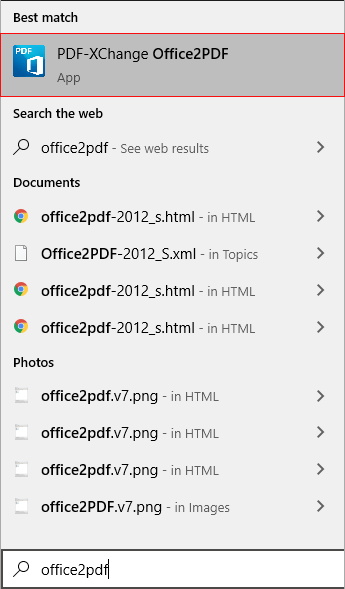
Figure 1. Windows Search Box Results
The Office To PDF dialog box will open:
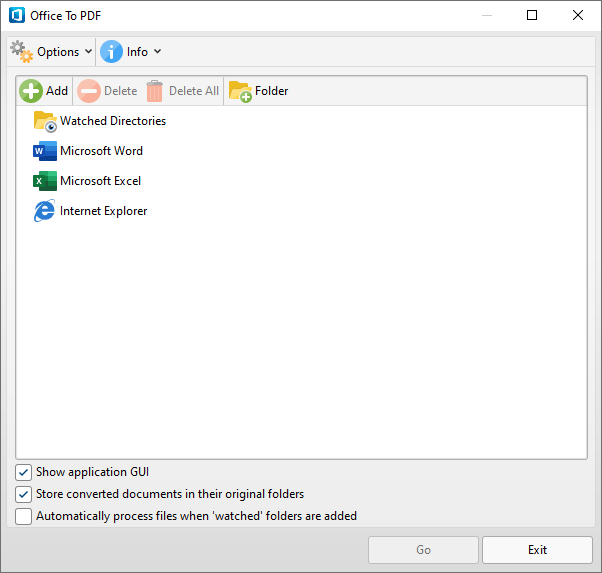
Figure 2. Office2PDF Dialog Box
•The Watched directories list contains three entries by default: Microsoft Word, Microsoft Excel and Internet Explorer. The Office2PDF feature is compatible with the output from these applications. I.e. MS Word/Excel documents and (*.html) files. Source files are displayed as children of the associated parent application when they are added to the Office2PDF dialog box.
•Click Add, Delete or Delete All to add/delete/delete all added files.
•Click Folder to add folders to the Office2PDF feature. Files that are compatible with the Office2PDF feature are converted to PDF automatically when they are added to folders detailed in the list.
•Select/clear the Show Application's GUI box to enable/disable the display of the UI of applications when files are converted.
•Select the Store converted documents in their original folders box to save converted files in the same location as original files.
•Select the Automatically process files from just added 'watched' folder box to process files automatically when they are added to folders in the Watched directories list.
•Note that it is also possible to drag files/folders into the Office2PDF dialog box.
There are two options in the Options dropdown menu:
•Click Settings to determine the print parameters of PDF-XChange Standard, as detailed here.
•Click Exit to exit OFFice2PDF.
There are two options in the Info dropdown menu:
•Click Help to launch the help section of the PDF-XChange website.
•Click About to view further information about Office2PDF.
Click Go to convert files to PDF.