 PDF-XChange Standard V9 User Manual
PDF-XChange Standard V9 User Manual
PDF-XChange Standard is a virtual printer that is used to convert industry-standard file formats to PDF. It's compatible with files from almost all Windows applications such as MS Word, Excel and AutoCAD. It features an optimized, hybrid engine that significantly increases the quality of conversion for images and image-based text characters, and prints to both GDI and XPS. PDF-XChange Standard installs as a virtual printer that generates fully-compatible, industry-standard, native PDF files. It is used in the same manner as a standard printer - simply open files in their native application, select the option to Print and then select PDF-XChange Standard from the list of available printers. The document will then be converted into PDF. You can also right-click web pages and click 'Convert to PDF' to convert web pages to PDF.
This manual is composed of the following sections
•Features Overview, which details the main features of PDF-XChange Standard.
•PDF-XChange Standard Printer Settings, which is structured to match the UI of the software and details comprehensive operational instructions for its features and functionality.
•Convert Web Pages to PDF details the process of converting web pages to PDF.
•PDF Saver details the PDF Saver feature, which is used to view/edit additional settings and to run PDF-XChange Standard from the command line.
•MS Office Toolbar Add-in, which details the toolbar add-in for Microsoft applications.
•MS Outlook Add-in details the MS Outlook Add-in, which is used to convert email items to PDF.
•OFFice2PDF details the OFFice2PDF feature, which enables the batch conversion of Microsoft Office formats to PDF.
•Features Added in Version 9 details a breakdown of the features added to PDF-XChange Standard in versions 9.0.350.0 and later.
Note that the icons in the upper left of the screen can be used to browse/search the manual:
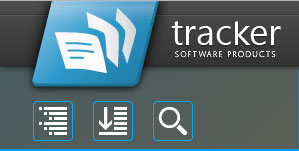
![]() Click the Table of Contents to view/move to chapters of the manual.
Click the Table of Contents to view/move to chapters of the manual.
![]() Click the Keyword Index to view keywords, and click keywords to move to their location in the manual.
Click the Keyword Index to view keywords, and click keywords to move to their location in the manual.
![]() Click Search Topics to enter custom search terms.
Click Search Topics to enter custom search terms.