 Scan to PDF
Scan to PDF
The Scan to PDF tool uses the local scanner to create PDF files:
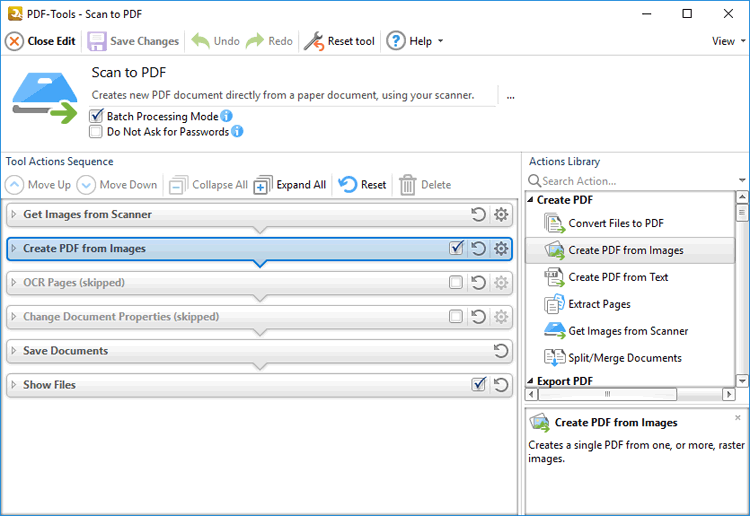
Figure 1. Scan to PDF Tool Actions Sequence
The Scan to PDF tool uses six tool actions:
1. ![]() Get Images From Scanner - images are sourced from the local scanner.
Get Images From Scanner - images are sourced from the local scanner.
2. ![]() Create PDF from Images - raster images are identified and saved in a new PDF file.
Create PDF from Images - raster images are identified and saved in a new PDF file.
3. ![]() OCR Pages (skipped by default) - optical character recognition is performed on the scanned documents.
OCR Pages (skipped by default) - optical character recognition is performed on the scanned documents.
4. ![]() Change Document Properties (skipped by default) - the document properties are changed.
Change Document Properties (skipped by default) - the document properties are changed.
5. ![]() Save Documents - the updated documents are saved.
Save Documents - the updated documents are saved.
6. ![]() Show Files - the new documents are displayed in their destination folder.
Show Files - the new documents are displayed in their destination folder.
Click actions to view customizable parameters. Additionally, please note that the Clone Tool feature can be used to clone this tool and then add/remove actions from the Tool Actions Sequence.