 OCR Pages
OCR Pages
The OCR Pages action performs optical character recognition on documents. The process of OCR analyzes content, recognizes text and then makes it selectable and searchable. This action contains the following customizable parameters:
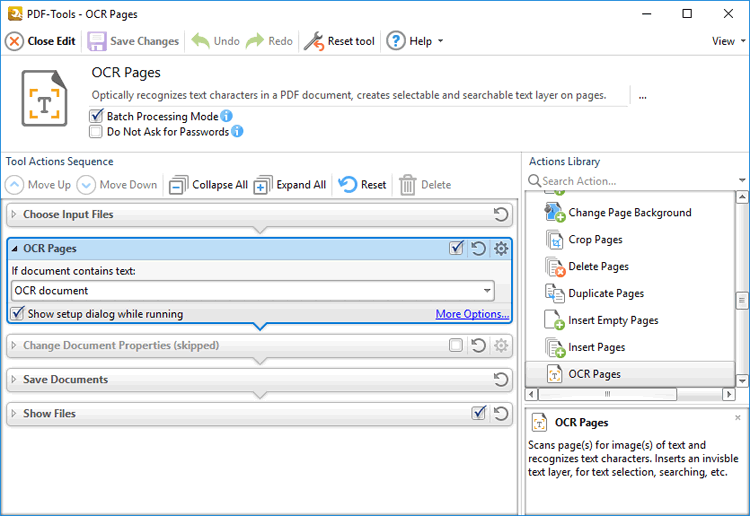 .
.
Figure 1. OCR Pages Action Options
•Select an option in the dropdown menu to determine the action taken when input documents contain text:
•Select OCR Document to perform OCR on input documents.
•Select Do not OCR but continue processing to omit the OCR process from the operation and continue with the remaining actions.
•Select Skip processing the document to exclude the document from processing.
•Click More Options to view/edit all options. The OCR Pages dialog box will open, as detailed below.
•Select the Show setup dialog while running box to launch the OCR Pages dialog box and customize settings each time this action is used. Clear this box to disable the OCR Pages dialog box from opening each time the action is used, which is useful when the same settings are used consistently.
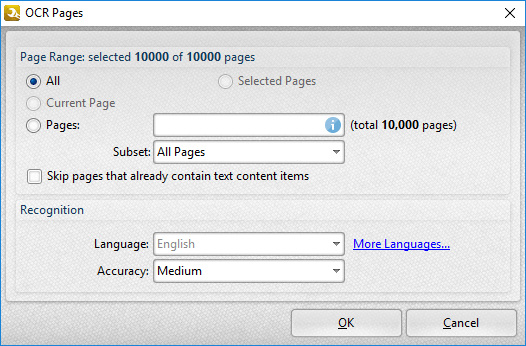
Figure 2. OCR Pages Dialog Box
Use the Page Range settings to determine the page range for OCR:
•Select All to specify all pages.
•The Current Page option is not currently available. It will be available in a future build.
•Select Pages to specify a custom page range. Further information on defining page ranges is available here.
•If a custom range is specified, then select an option in the Subset dropdown menu to determine a subset of pages.
•Select the Skip pages that already contain text content items box to omit pages that contain text content from the OCR process.
Use the Recognition settings to determine the language and accuracy of the OCR process. Please note that increasing the accuracy also increases the time that the process takes and vice versa. Additionally, it should be noted that setting the accuracy to high may result in unusual output if the document contains imperfections. This is because the software will search to a greater depth and may attempt to recognize imperfections as text. Click More Languages to view available language packs.
Click OK to save settings.