 Send Mail
Send Mail
When the Send Mail tab is selected the following options are available:
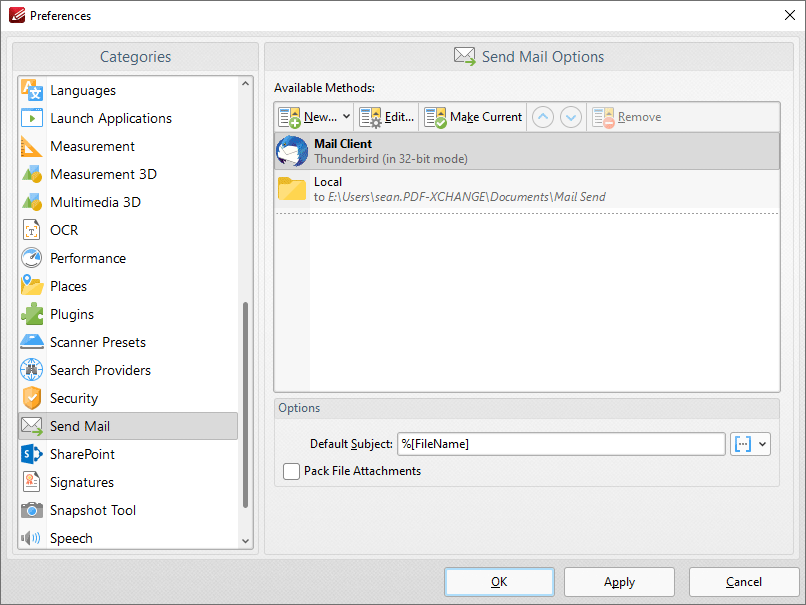
Figure 1. Preferences Dialog Box, Send Mail Tab Selected
These settings determine parameters for the Send by Email feature of PDF-XChange Editor. Existing email methods are displayed in the Available Methods pane.
•Click New to add new email methods. Select Custom SMTP, Yahoo SMTP, Hotmail SMTP, Outlook SMTP, GMX SMTP, Mail.ru SMTP, GMail Webmail, Outlook Webmail or GMail Send as desired. Please note that the GMail Send option operates via GMail SMTP and does not open your webmail when the Send by Email feature is used. It uses your GMail credentials to email silently via Google's SMTP, which requires SMTP to be enabled in your GMail account, as detailed here.
•Click Edit to edit selected email methods.
•Click Make Current to enable the selected email method.
•Click Remove to remove the selected email method.
•Use the Default Subject text box to determine an automated subject line of emails. Macros are enabled for this option.
•Select the Pack File Attachments box to pack email attachments as ZIP files.
Click Apply to apply changes and OK to save changes.