 Edit
Edit
When the Edit tab is selected, the following options are available:
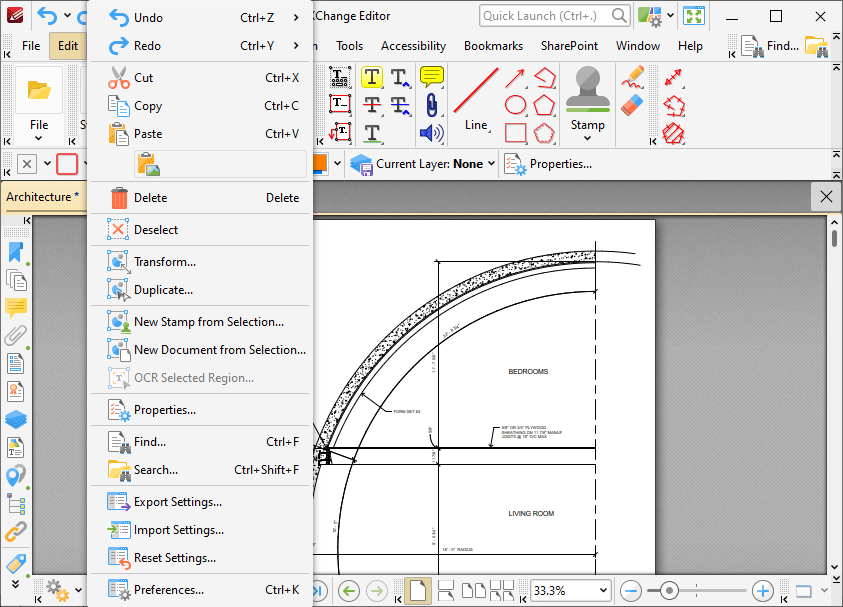
Figure 1. Edit Tab Submenu
These options perform the following operations:
•Click Undo to reverse the most recent editing action.
•Click Redo to reverse the most recent Undo.
•Click Cut, Copy, Delete or Deselect to cut/copy/delete/deselect selected content.
•Click Paste to copy the current clipboard content into the active document. Note that additional paste options are available and depend on the format of the content in the clipboard:
•Paste as Plain Text pastes text as plain text.
•Pate as Rich Text pastes text as rich text.
•Paste as Image pastes content as an image.
•Paste as Metafile pastes content as a metafile.
•Click Transform to edit the position, size and/or rotation of selected annotations/content items, as detailed here.
•Click Duplicate to duplicate selected annotations/content items, as detailed here.
•Click New Stamp from Selection to create a new stamp from selected document content, as detailed here.
•Click New Document from Selection to create a new document from selected document content, as detailed here.
•Click OCR Selected Region to perform OCR on selected regions of documents, as detailed here.
•Click Properties to view the properties of document content, as detailed here.
•Click Find to launch the Find Tool and find text within documents, as detailed here.
•Click Search to launch the Search Tool and search through documents, as detailed here.
•Click Export Settings to export the current program settings to file, as detailed here.
•Click Import Settings to import program settings from file, as detailed here.
•Click Reset Settings to reset program settings, as detailed here.
•Click Preferences to view/edit program preferences, as detailed here.