 Help
Help
Hover over Help to open the following submenu:
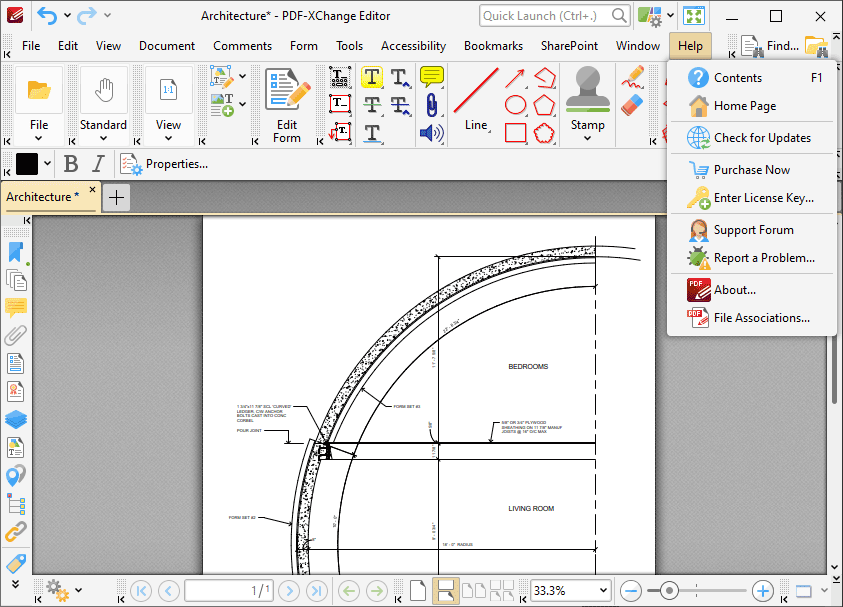
Figure 1. Help Tab Submenu
•Click Contents (or press F1) to launch the contents page of PDF-XChange Editor online manual.
•Click Home Page to launch the home page of the PDF-XChange website.
•Click Check for Updates to check for updates to the PDF-XChange family of products.
•Click Enter License Key to add/edit/view license keys for PDF-XChange Editor. The Preferences dialog box will open. The process of adding license keys is detailed here.
•Click Support Forum to launch the PDF-XChange support forums.
•Click Report a Problem to report bugs and other issues to PDF-XChange, as detailed below.
•Click About to view further details about PDF-XChange Editor.
•Click File Associations to view/edit file associations for PDF-XChange Editor, as detailed here.
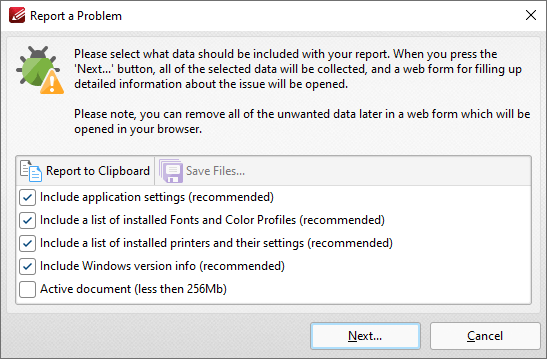
Figure 2. Report a Problem Dialog Box
Select the check boxes to determine the information included in the report. If you want to review the information then click Report to Clipboard to copy the report to your clipboard. When you have selected all the required check boxes, click Next to open the bug report webform, then fill out the form and send it to PDF-XChange for review.