 Flatten Comments
Flatten Comments
Click Flatten Comments to flatten comments and annotations to the base content layer of documents:
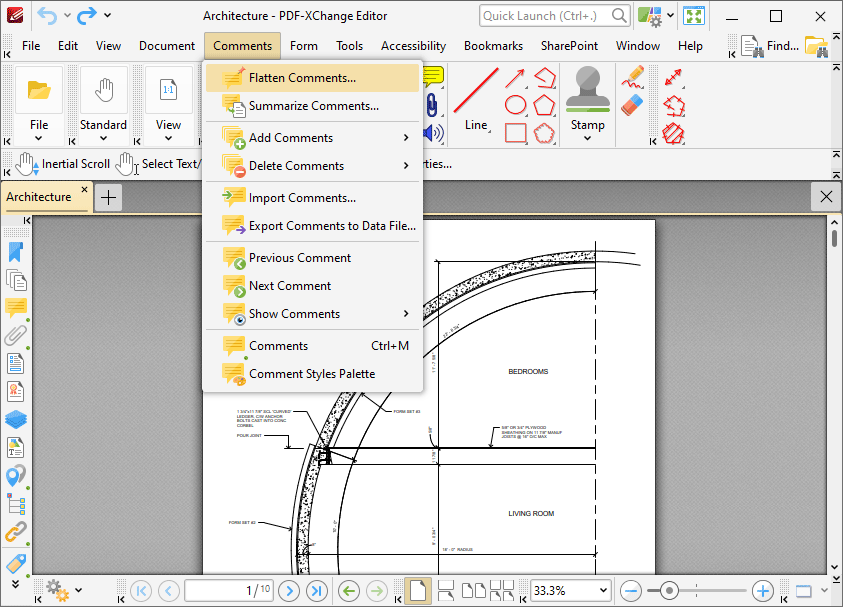
Figure 1. Comments Tab Submenu, Flatten Comments
The Flatten Annotations dialog box will open:
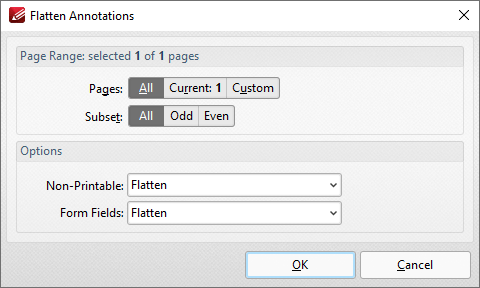
Figure 1. Flatten Annotations Dialog Box
•Use the Page Range options to determine the page range in which comments are flattened:
•Select All to flatten comments/annotations on all pages.
•Select Current Page to flatten comments/annotations on only the current page.
•Use the Pages box to specify a custom page range in which to flatten comments/annotations. Further information on the specification of page ranges is available here.
•Use the Subset option to specify a subset of custom page ranges. Select All Pages, Odd Pages Only or Even Pages Only as desired.
•Use the Non-Printable and Form Fields options to determine the outcome of the flattening process for non-printable annotations and form fields. (The Properties options for comments/annotations can be used to determine whether or not they are printable):
•Select Flatten to flatten content
•Select Left as Is to retain the existing state of content.
•Select Remove to remove the content from the document.
Click OK to flatten comments.