 Comments
Comments
When the Comments tab is selected, the following options are available:
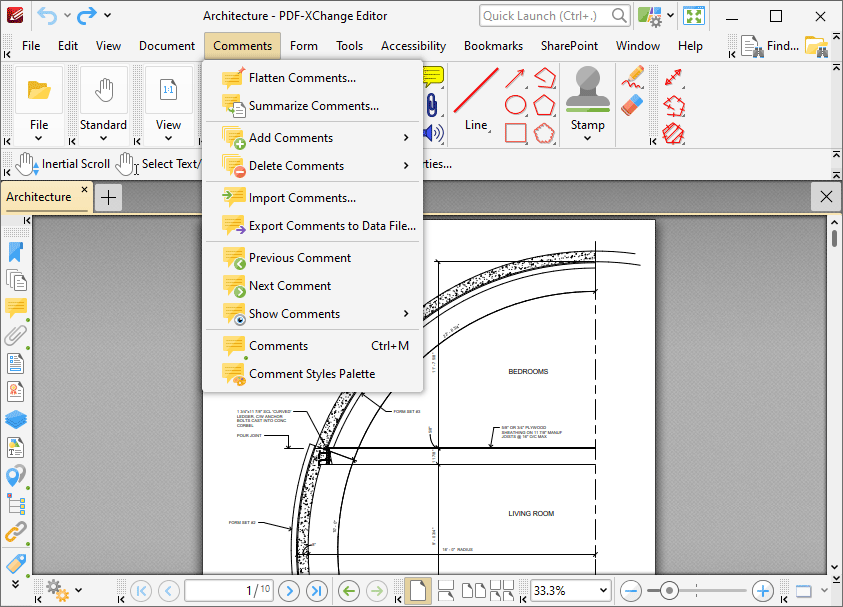
Figure 1. Comments Tab Submenu
Comments are a convenient and customizable way to markup and annotate documents. The comment creation tools are detailed here. The commands in Comments tab relate to the group-editing/management of comments:
•Click Flatten Comments to convert comments into base content.
•Click Summarize Comments to create a summary of document comments.
•Hover over Add Comments to view options for adding comments to documents.
•Hover over Delete Comments to view options for deleting comments from documents.
•Click Import Comments to import comments from a saved file.
•Click Export Comments to Data File to export comments for subsequent use.
•Click Previous Comment to move to the previous comment.
•Click Next Comment to move to the next comment.
•Click Show Comments to determine visibility settings for comments.
•Click Comments to launch the Comments Pane and view a breakdown of comments in documents.
•Click Comment Styles Palette to launch the Comment Styles Palette, which is used to create/select customized comment styles.
Additionally, please note that several of the keyboard shortcuts relate to comments. See here for a comprehensive list of available shortcuts.