 Execute a Command
Execute a Command
This action executes a command when links are clicked:
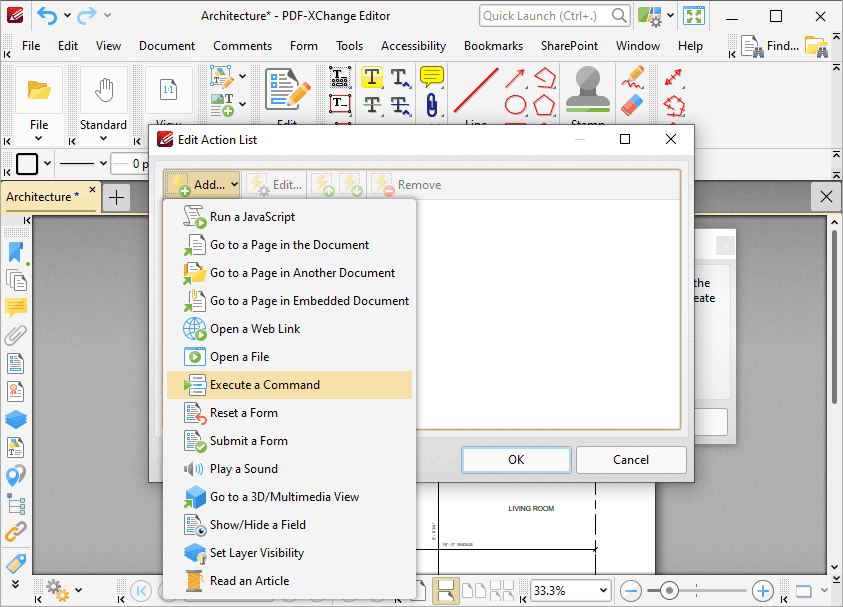
Figure 1. Edit Action List Dialog Box, Execute a Command
When it is selected the following dialog box will open:
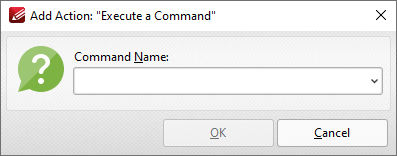
Figure 2. Add Action: "Execute a Command" Dialog Box
Click the dropdown arrow for a list of available commands. Select commands and then click OK to add them to the link. Note that multiple commands can be added as desired. The following commands are available:
•AcroForm:Form Data_Export Data - exports form data to file.
•AcroForm:Form Data_Import Data - imports form data from a file.
•AcroSendMail:SendMail - emails a copy of the document to a recipient.
•ActualSize - sets the zoom level of the document to 100% and shows document pages at their actual size.
•AddFileAttachment - adds an attachment to the document.
•Annots:Tool:InkMenuItem - enables the Pencil Tool for creating freehand annotations.
•AutoScroll - enables the autoscroll, which scrolls through documents automatically.
•COMP:AddBackground - adds a background to the document.
•COMP:HeadFoot - adds headers and footers to the document.
•COMP:AddWatermark - adds a watermark to the document.
•Clear - deletes the current selection.
•Close - closes the document.
•Copy - copies the current selection to the clipboard.
•CopyFileToClipboard - copies the name and path of the current document to the clipboard.
•CropPages - redefines the visible area of the document, and removes content outside of the cropped area as desired.
•Cut - cuts the current selection from the document and copies it to the clipboard.
•DIGSIG:CertifyInvisible - certifies the document without adding a visible signature.
•DIGSIG:ClearAll - clears all digital signatures in the document.
•DIGSIG:NextSigPullRight - signs existing/creates and signs a new signature field.
•DIGSIG:SaveAndAuthenticateTask - certifies the document and adds a visible signature.
•DIGSIG:ValidateAll - validates all digital signatures in the document.
•DeleteEmptyPages - deletes empty pages from the document.
•DeletePages - deletes pages from the document.
•Editor:New - creates a new document.
•ExtractPages - extracts pages from the current document to other documents.
•Find - finds user-specified text in the current document.
•FindCurrentBookmark - expands all parent bookmarks to ensure the visibility of corresponding bookmarks.
•FindSearch - opens the advanced search pane.
•FirstPage - moves to the first page of the document.
•FitHeight - sets the zoom level so the height of the page fits the document window.
•FitPage - sets the zoom level so the page fits the document window.
•FitVisible - sets the zoom level so the page content fits the document window.
•FitWidth - sets the zoom so the width of the page matches the width of the document window.
•FullScreen - displays the document in full screen mode.
•GeneralInfo - displays the properties of the document.
•GeneralPrefs - displays the Preferences dialog box.
•GoBack - navigates one step backward in the document.
•GoBackDoc - navigates to the previous document.
•GoForward - navigates one step forwards in the document.
•GoForwardDoc - navigates to the next document.
•GoToPage - navigates to a specific page of the document.
•HandMenuItem - enables the Hand Tool for document navigation.
•InsertPages - inserts pages from a different document into the current document.
•LastPage - navigates to the last page of the document.
•LoupeMenuItem - launches the Loupe Tool to assist in viewing/editing documents.
•NewBookmark - creates a new bookmark that points to the current page.
•NextPage - navigates to the next page of the document.
•OneColumn - sets the viewing mode to display a single page continuously.
•Open - opens a document.
•PanAndZoomMenuItem - shows/hides the Pan and Zoom pane.
•Paste - pastes the current clipboard content into the document.
•PrevPage - navigates to the previous page of the document.
•Print - prints the current document.
•Property Toolbar - show the properties of selected objects.
•Quit - exits PDF-XChange Editor (and will prompt to save any unsaved changes in the current document).
•Redo - redoes the last operation that was undone.
•ReplacePages - replaces pages in the current document with pages from a different document.
•Revert - reverts the current document to its original state.
•RotateCCW - rotates the current view counter-clockwise.
•RotateCW - rotates the current view clockwise.
•RotatePages - rotates pages in the current document.
•RotatePagesCCW - rotates selected pages ninety degrees counter-clockwise.
•RotatePagesCW - rotates selected pages ninety degrees clockwise.
•RotatePagesCW180 - rotates selected pages one hundred and eighty degrees.
•Save - saves the current document.
•SaveAs - saves the current document with a new name/location.
•Scan - creates a new document using custom scan options.
•Scan:Create - inserts new pages into the current document from scanned image files.
•SelectAll - selects all items.
•ShowCoverPage - displays the first page of documents separately when two-page viewing modes are enabled.
•ShowGaps - enables/disables the display of a gap between document pages.
•ShowGrid - enables the grid in order to assist with object placement in documents.
•ShowGuides - enables the guide line feature in order to assist with lining up objects in documents such as annotations.
•ShowHideAnnotManager - shows/hides the Comments pane to view/edit document comments.
•ShowHideArticles - shows/hides the Articles pane.
•ShowHideBookmarks - shows/hides the Bookmarks pane, to view/edit document bookmarks.
•ShowHideContentPanel - shows/hides the Content pane, to view/edit document content.
•ShowHideDestinations - shows/hides the Named Destinations pane, to view/edit named destinations.
•ShowHideFileAttachment - shows/hides the Attachments pane, to view/edit attachments in the document.
•ShowHideLinks - shows/hides the Links pane, to view/edit links in the document.
•ShowHideOptCont - shows/hides the Layers pane, to view/edit optional content layers in the document.
•ShowHideSignatures - shows/hides the Signatures pane, to view/edit signatures in the document.
•ShowHideThumbnails - shows/hides the Thumbnails pane, to view/edit thumbnails in the document.
•ShowRulers - shows/hides the rulers in order to assist in measuring document objects.
•SinglePage - toggles the single-page mode and displays document pages one at a time.
•SnapToGrid - enables the snap to grid setting, which means that document content will align to the grid when it is moved manually.
•TwoColumns - sets the viewing mode to display two pages continuously.
•TwoPages - sets the page-viewing mode to display two pages side-by-side.
•Undo - undoes the most recent action.
•ZoomTo - sets a custom zoom level for the document.
•ZoomViewIn - zooms in on the page.
•ZoomViewOut - zooms out from the page.