 Strikeout Text Tool
Strikeout Text Tool
Click Strikeout Text Tool to strikeout document text:
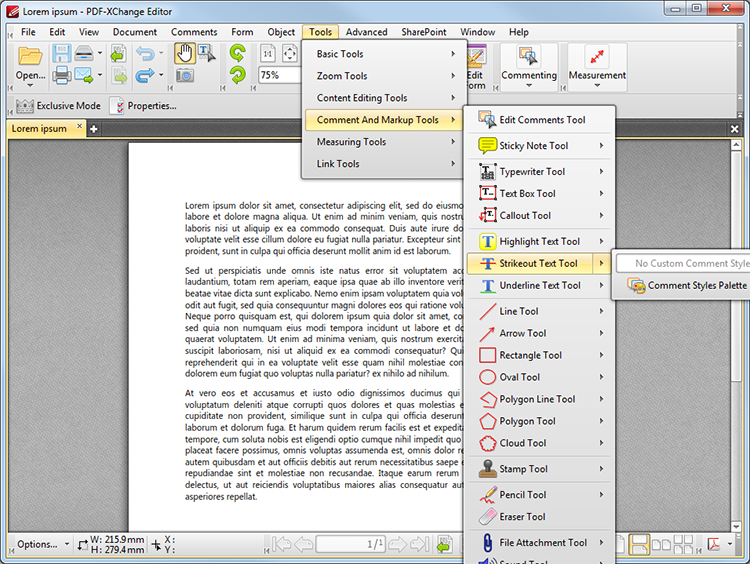
Figure 1. Tools Tab Submenu. Strikeout Text Tool
When the Strikeout Text Tool is selected, the pointer icon will change when it is hovered over text. Click and drag to strikeout text. Please note that it is not possible to strikeout image-based text. Struck-out text appears as below:
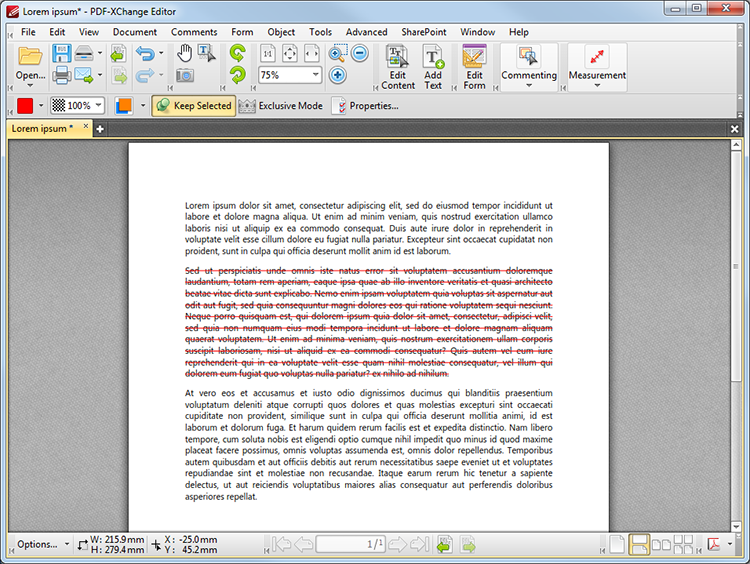
Figure 2. Strikeout Text Tool Example
When the Strikeout Text Tool is selected, the following options are enabled in the Properties Toolbar:
•Fill Color determines the strikeout color.
•Opacity determines the level of transparency in the strikeout.
•Blend Mode determines the manner in which strikeouts blend with underlying content. These options are explained here.
•Keep Selected determines whether or not the Strikeout Text Tool remains selected after a strikeout has been created. If this option is enabled then the tool will remain selected and can be used to create several strikeouts consecutively. If this option is not enabled then PDF-XChange Editor will revert to the designated default tool immediately after creating a strikeout markup.
•Exclusive Mode simplifies the process of using the Strikeout Text Tool. When Exclusive Mode is enabled, the pointer ignores all interactive elements of documents other than base content. This makes it possible to create strikeouts on areas that overlap with other content without the risk of accidentally selecting undesired items. When Exclusive Mode is disabled, the pointer recognizes and interacts with all underlying elements in the standard manner.
•Click Properties to view/edit the Strikeout Text Tool Properties pane. See here for information on tool properties.
•The Commenting section of the Preferences dialog box can be used to view/edit preferences for comments.
Right-click struck-out text and select Delete to remove strikeout lines. See here for an explanation of the other options in the right-click context menu.
The Comment Styles Palette can be used to save customized strikeout styles for subsequent use. Right-click the Strikeout icon in the Commenting Toolbar to view existing styles and/or access the Comment Styles Palette.