 Object
Object
When the Object tab is selected, the following options are available:
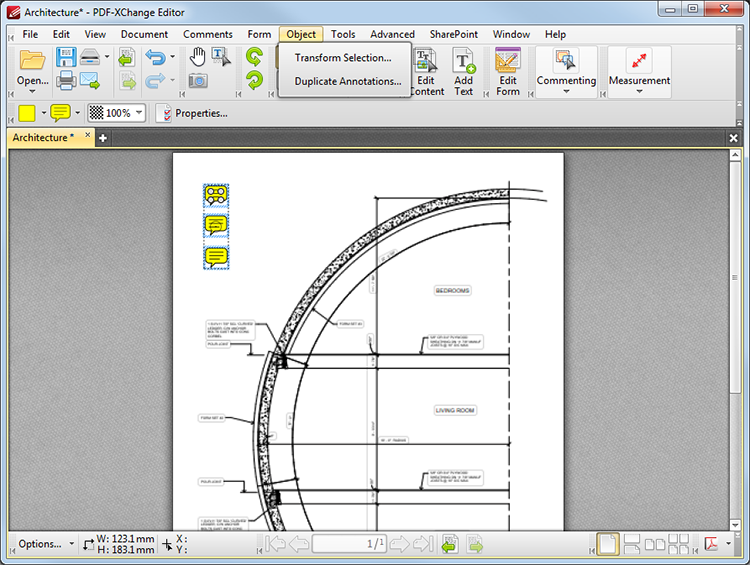
Figure 1. Object Tab Submenu
These options facilitate the transformation/duplication of selected objects:
Click Transform Selection to edit the position, size and rotation of selected objects. The following dialog box will open:
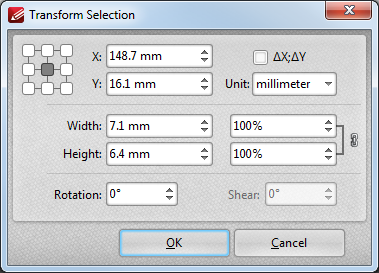
Figure 2. Transform Selection Dialog Box
•The X and Y number boxes determine the repositioning of the selected object. The X value is the horizontal plane and the Y value is the vertical plane.
•Select the ΔX; ΔY box to determine offset values relative to the current position of the object.
•Use the Unit menu to select the units of measurement.
•Use the Width and Height boxes to adjust the size of the selected object.
•Use the Rotation box to determine in degrees the rotation of the selected object.
•Use the Shear box to determine a shear angle. This will slant the selected object along a horizontal axis.
•When the desired parameters have been selected, click OK to transform selected content.
Click Duplicate Annotations to duplicate selected annotations. The following dialog box will open:
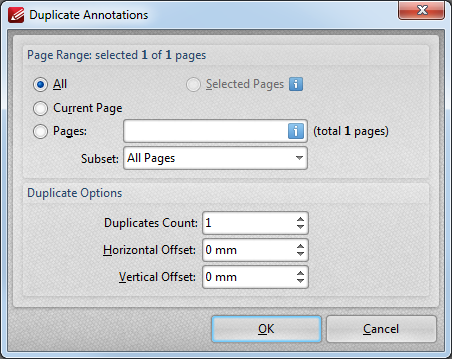
Figure 3. Duplicate Annotations Dialog Box
•Use the Page Range settings to determine the pages on which selected annotations are duplicated:
•Click All to select all document pages.
•Click Current Page to duplicate it on the active page.
•Click Pages to determine a page range. See here for page range options.
•Use the Duplicate Options setting to determine duplicate parameters:
•Use the Duplicates Count box to determine the number of duplicates created.
•Use the Horizontal Offset box to determine the horizontal offset.
•Use the Vertical Offset box to determine the vertical offset.
•Click OK to duplicate annotations.