 Presets and Profiles
Presets and Profiles
Presets, in the case of PDF-XChange Editor, and profiles, in the case of PDF-XChange Printer Standard, are used to make predefined settings available to users. Multiple presets/profiles can be applied to the software as desired, which provides users with a range of options in comparison to using a settings file, which provides only a single, predefined state.
Presets and Presets Files
Presets are used in multiple places in PDF-XChange Editor where the feature usage lends itself to common variations on a task. User-created presets are stored in the Windows registry in the same manner as other settings in PDF-XChange Editor and can be managed (modified, cloned, deleted, etc) by users as desired. They can also be exported to file and shared. Presets are available for:
•Headers and Footers
•Bates Numbering
•Watermarks
•Search Providers
•Document Backgrounds
•Color Management
•Scanner Presets
•Converting PDFs to Image Files
•Accessibility
•Security Profiles
•Timestamp Servers Used to Authenticate Documents
•Appearance Templates for Digital Signatures
•Measurements
•Comment Style Options
If you want to add a preset that users can modify, then use the GUI of PDF-XChange Editor to import the preset from file, rather than placing the preset file in %appdata%. The preset will then be stored with the other PDF-XChange Editor settings in the registry and can be edited as desired. Click the File tab, then click Manage Settings and Export Settings/Import Settings to export/import settings files:
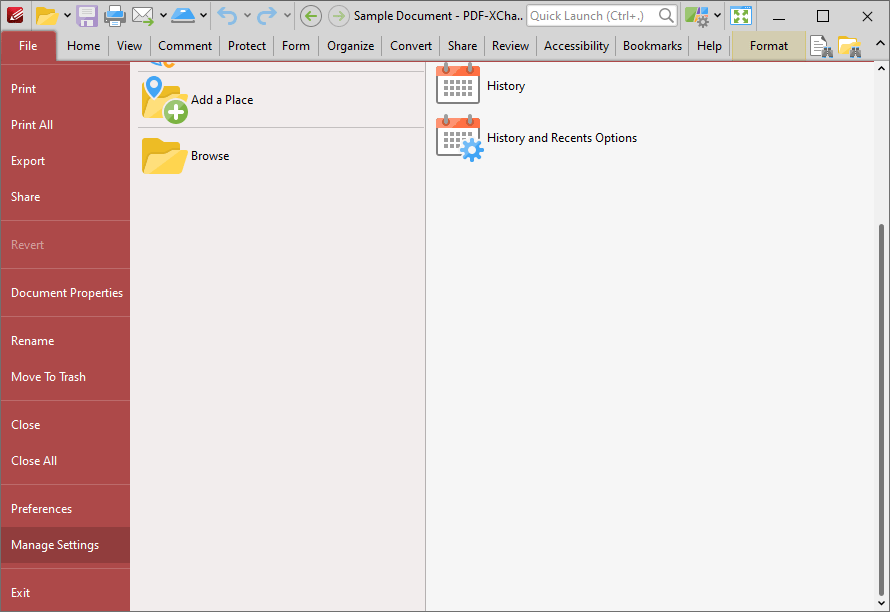
Figure 1. File Tab, Manage Settings Options
If you want to make the preset file available as read-only, meaning that it cannot be modified by users and cannot be deleted as long as it is present, then place it in:
C:\Users\<username>\AppData\Roaming\Tracker Software\PDFXEditor\3.0\Presets
Creating and Editing Presets
When feature settings can be saved as a preset in PDF-XChange Editor, a Settings dropdown menu is displayed, for example in the Add Header and Footer dialog box:
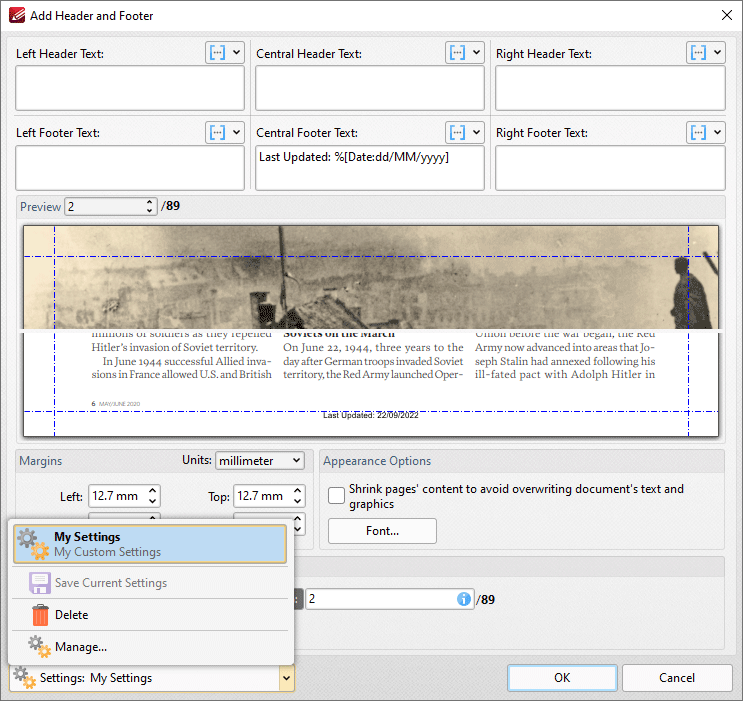
Figure 2. Add Header and Footer Dialog Box, Settings Dropdown Menu
Existing presets are detailed in the dropdown menu.
•Click Save Current Settings to create a new preset.
•Click Manage to manage existing presets. The Manage Presets dialog box will open:
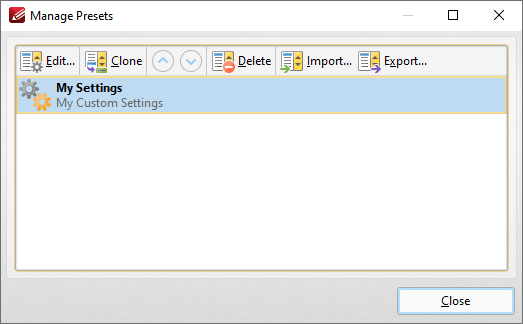
Figure 3. Manage Presets Dialog Box
Use the settings in this dialog box to Edit, Clone, Delete, Import or Export presets as required.
Profiles
PDF-XChange Printer Standard utilizes profiles that contain user-defined settings. These settings can be saved and subsequently selected from a list. This process enables frequently-used settings to be accessed quickly and avoids the need to set them each time they are used. Profiles are detailed in the online manual for PDF-XChange Printer Standard here.