 Managing Custom Tools
Managing Custom Tools
PDF-Tools contains functionality that enables the creation of custom tools in order to meet specific tasks, as detailed here. These tools can be exported to file from PDF-Tools and imported to other installations of PDF-Tools, which allows users to share their custom tools with each other.
GUI-Based Tools Import/Export
Click the Options dropdown menu, then click Export Tools to export tools from PDF-Tools:
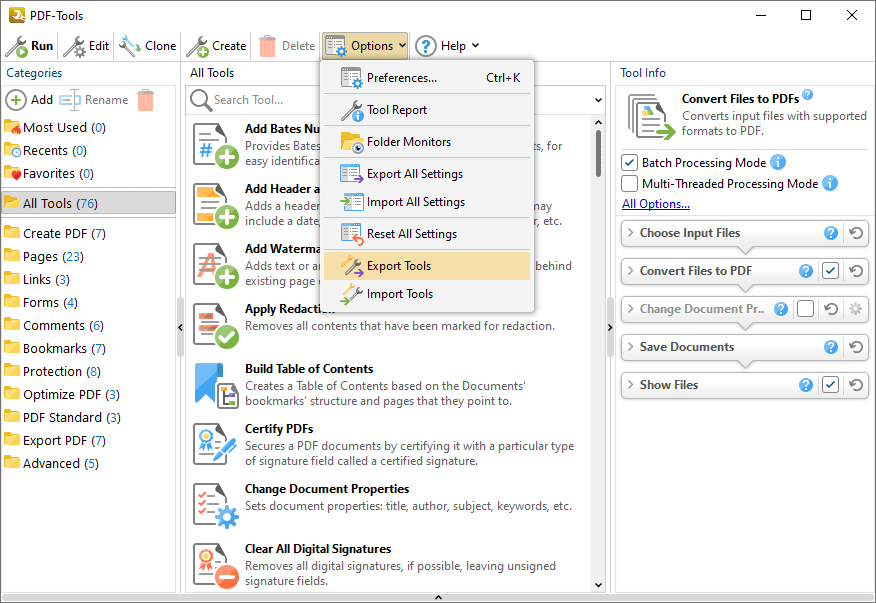
Figure 1. PDF-Tools UI, Options Dropdown Menu, Export Tools Selected
Alternatively, if users want to import tools, then they should click Import Tools and then select the <filename>.pdtex file that was created when tools were exported previously.
Unattended Tools Import/Export via the Command Line
PDF-Tools also supports the import/export of custom tools from file via the command line. All command line options for PDF-Tools are available in the PDF-Tools manual here.
Command Line Options
/ExportTools
This command line exports tools and their settings to a specified file.
Syntax
/ExportTools[:showui=no|yes|full] <filename>
Parameters
•showui - if 'yes' is specified then the Choose Tools for Export dialog box will be displayed. This allows users to select manually the tools to be exported. If 'full' is specified then the main window of the user interface will also be displayed. The default value is 'yes'.
•<filename> - is the path to the file where exported tools will be saved.
Example
PDFXTools.exe /ExportTools:showui=full "c:\PDF-Tools_Exchange.pdtex" - to export tools via the Choose Tools for Export dialog box and display the main window of the user interface.
/ImportTools
This command line imports tools to PDF-Tools.
Syntax
/ImportTools[:showui[=no|yes|full]] <filename>
Parameters
•showui – if 'yes' is specified then the Choose Tools for Import dialog box will be displayed. This allows users to select manually the tools to be imported. If 'full' is specified then the main window of the user interface will also be displayed. The default value is 'yes'.
•<filename> - is the path to the file that contains previously exported tools. The /ExportTools command (or the corresponding feature in the user interface) can be used to export tools to file.
Examples
PDFXTools.exe /ImportTools "c:\my-custom-tools.pdtex" - to import all tools from the file "c:\my-custom-tools.pdtex".
PDFXTools.exe /ImportTools:showui "c:\pdf-tools.pdtex" - to import tools from the file "c:\pdf-tools.pdtex" via the Choose Tools for Import dialog box.
PDFXTools.exe /ImportTools:showui=full "c:\pdf-tools.pdtex" - to import tools from the file "c:\pdf-tools.pdtex" via the Choose Tools for Import dialog box and display the main window of the user interface.