 Enforcing IE MIME-Types to use the PDF-XChange Editor Plugin via Group Policy
Enforcing IE MIME-Types to use the PDF-XChange Editor Plugin via Group Policy
The File Associations preferences in PDF-XChange Editor contain the option to use the program as a plugin within Internet Explorer:
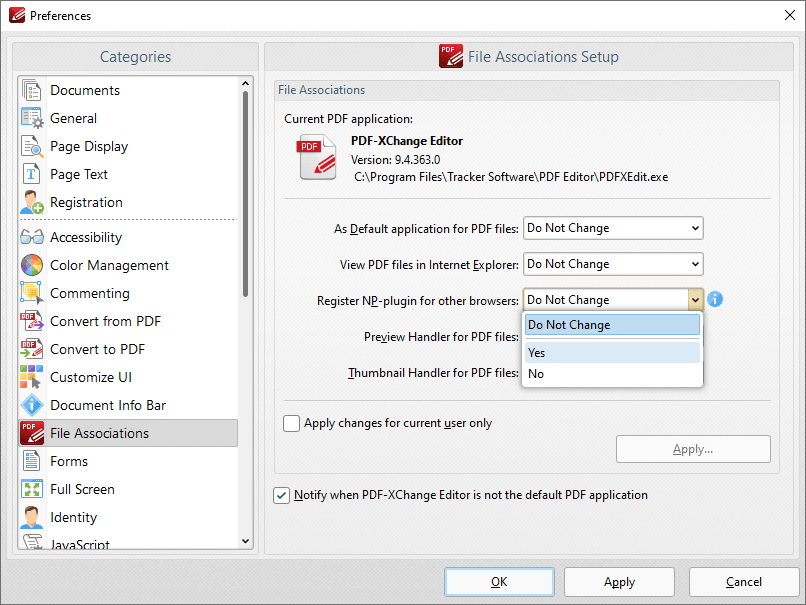
Figure 1. Preferences Dialog Box, File Associations Tab
It is important to note that this setting is not enforced after being set - users/applications can still change the MIME-type settings that define it in the Windows registry. It is not possible to prevent these settings from being changed, but it is possible to create a Group Policy that restores the MIME-types to use the PDF-XChange Editor plugin within IE whenever GPUpdate.exe is called.
Four registry keys need to be set in order to make IE open PDF files in the PDF-XChange Editor IE plugin:
[HKEY_CURRENT_USER\Software\Classes\MIME\Database\Content Type\application/pdf] "CLSID"="{53719C00-353D-4FCF-A8AB-1B1027B60A49}" "Extension"=".pdf" |
Figure 2. Registry Export for the Two Keys to Set in Current User
and
[HKEY_CLASSES_ROOT\MIME\Database\Content Type\application/pdf] "CLSID"="{53719C00-353D-4FCF-A8AB-1B1027B60A49}" "Extension"=".pdf" |
Figure 3. Registry Export for the Two Keys to Set in Classes Root
If you want to create a Group Policy to perform this operation then follow the steps below:
1. Open the Group Policy Management Console (GPMC.MSC).
2. Create a new Group Policy Object (GPO) or select an existing Group Policy Object (GPO) to modify.
3. Right-click the selected Group Policy Object (GPO), then click Edit.
4. Expand the Preferences folder in either the Computer Configuration or User Configuration section, then expand the Windows Settings folder.
5. Right-click the Registry node, then hover over New and select Registry Item. The New Registry Properties dialog box will open.
6. Select Update in the Action dropdown menu.
7. Select HKEY_CURRENT_USER in the Hive dropdown menu.
8. Enter SOFTWARE\Classes\MIME\Database\Content Type\application/pdf in the Key Path text box.
9. Enter Extension in the Value name text box.
10. Enter REG_SZ in the Value type text box.
11. Enter .pdf in the Value data text box:
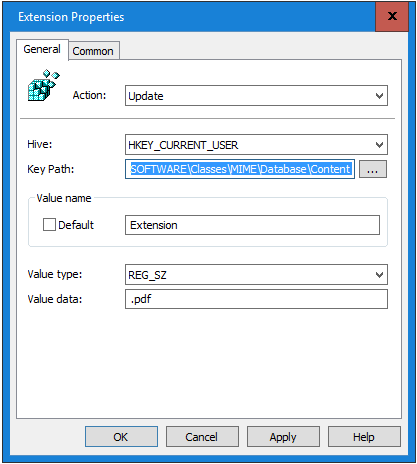
Figure 4. New Registry Properties Dialog Box
12. Click OK.
13. Follow the same steps for the other three keys using the remaining values from the registry exports detailed above. The keys will be located in two locations:

Figure 5. Group Policy Management Editor, Key Locations
Note that 'Protected Mode' must be disabled in Internet Explorer in order for the plugin to run. Therefore it is necessary to create a policy that disables 'Protected Mode.' You can do this as follows:
1. Right-click your policy and then click Edit.
2. Expand User Configuration, then expand Preferences and Control Panel Settings and right-click Internet Settings.
3. Click New and then click the version of Internet Explorer that you are using.
4. Configure the desired Internet Explorer settings, then click Apply and OK.
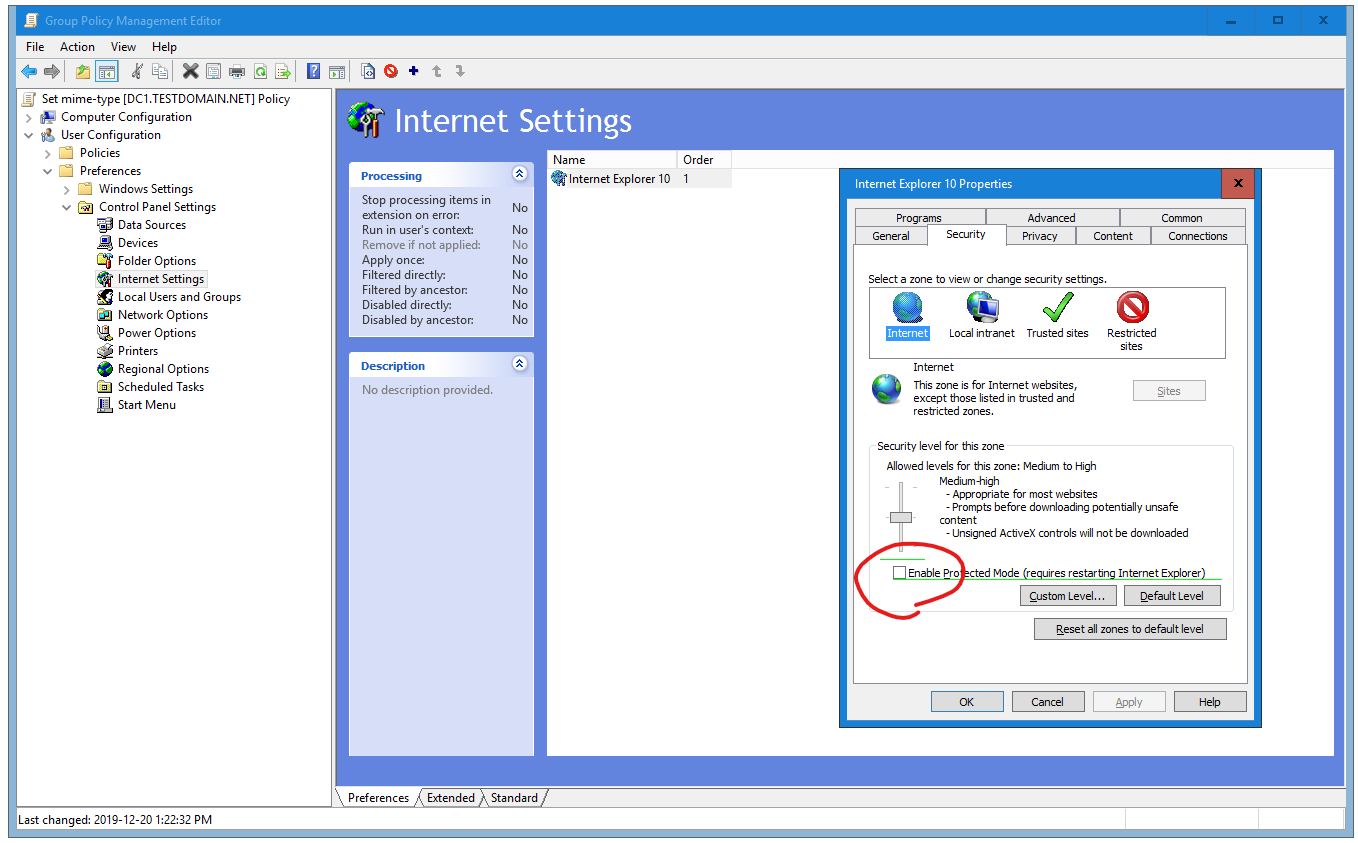
FIgure 6. Group Policy Management Editor, Internet Settings