 Registry-Based Custom Settings
Registry-Based Custom Settings
Please note that not all customizations are supported via the administrative templates. The list of available policies is detailed here. Some customizations can only be set via a registration key or through PDF-XChange Editor's GUI. When users make changes to PDF-XChange Editor via the GUI, the changes are saved to the registry under:
HKEY_CURRENT_USER\Software\Tracker Software
System administrators can push these reg keys directly to the users to set a value one time. As these values are stored in HKCU, users are able to change them via the PDF-XChange Editor GUI or through direct manipulation of the registry. This means that registry-based customizations are most useful as a one-time, initial configuration for users, or for pushing a few specific settings in cases where it is acceptable for users to deviate from them with their own preferences.
The simplest method for determining the registry key associated with a specific setting is to compare the changes to the registry before and after applying the setting. For example:
1. Use Regedit to export HKEY_CURRENT_USER\Software\Tracker Software\PDFXEditor\3.0 and save it with a name such as "before.reg".
2. Use the PDF-XChange Editor UI to make a settings change. This example will use the "Restore Last Session when application starts" setting, which we will change from disabled to enabled:
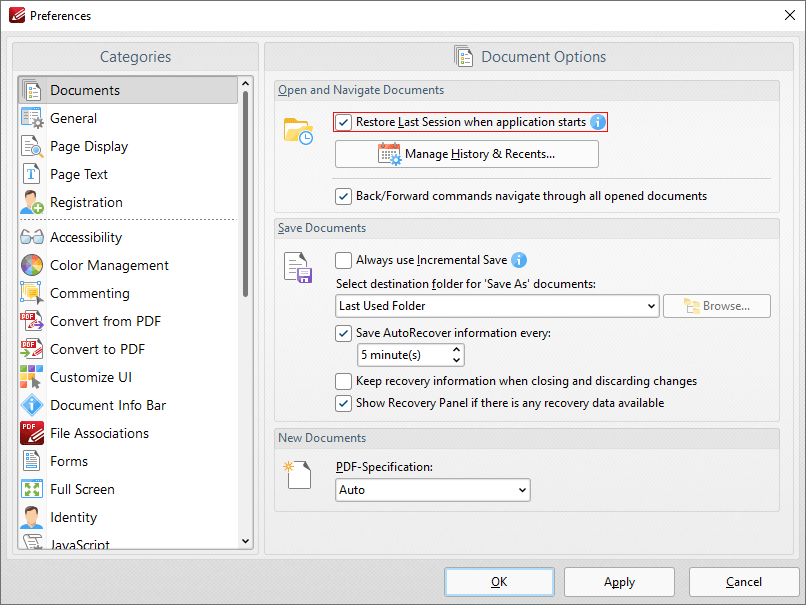
Figure 1. PDF-XChange Editor Preferences Dialog Box, Documents Category Selected
3. Click Apply to apply the setting, then close PDF-XChange Editor in order to save the preference to the registry. (Note that settings are stored in memory and only written to the registry when the program is closed).
4. Use Regedit to export HKEY_CURRENT_USER\Software\Tracker Software\PDFXEditor\3.0 and save it with a name such as "after.reg".
5. Compare the two registration files, for example in WinMerge:
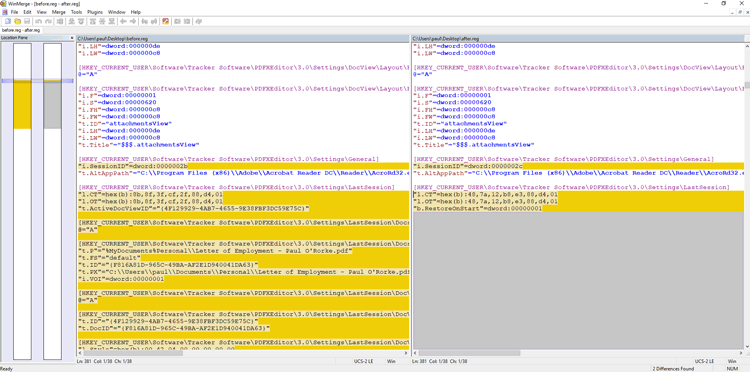
Figure 2. Registration File Comparison in WinMerge
6. Note the changes that have taken place:
[HKEY_CURRENT_USER\Software\Tracker Software\PDFXEditor\3.0\Settings\LastSession]
"l.CT"=hex(b):48,7a,12,b8,e3,88,d4,01
"l.OT"=hex(b):48,7a,12,b8,e3,88,d4,01
"b.RestoreOnStart"=dword:00000001
has replaced the previous keys for HKEY_CURRENT_USER\Software\Tracker Software\PDFXEditor\3.0\Settings\LastSession, and "b.RestoreOnStart"=dword:00000001 is the setting to enable the function used in the example.
7. Edit the entry to remove everything but the relevant key:
[HKEY_CURRENT_USER\Software\Tracker Software\PDFXEditor\3.0\Settings\LastSession]
"b.RestoreOnStart"=dword:00000001
8. Push the key to your users.
If you need assistance determining any specific key then please email support@pdf-xchange.com