 Import Bookmarks from Text File
Import Bookmarks from Text File
The Import Bookmarks from Text File action imports bookmarks from a text file into documents. It contains the following customizable parameters:
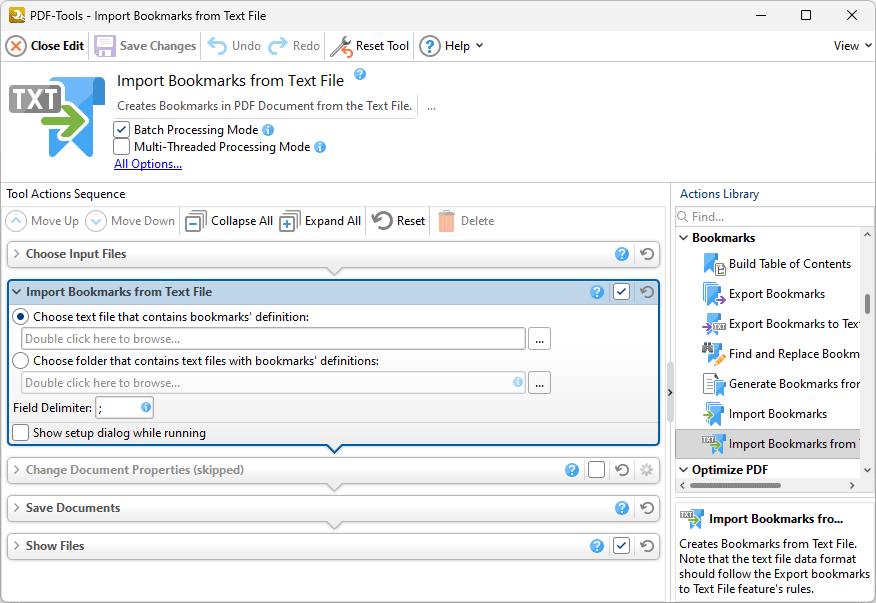
Figure 1. Import Bookmarks from Text File Action Options
Note that imported bookmarks must be contained in a (*.txt) file and formatted in the same manner as output files from the Export Bookmarks to Text File tool.
•Select Choose text file that contains bookmarks' definition to select a bookmarks file to import. Enter the path of the file in the text box, or click the ellipsis icon to select a file manually.
•Select Choose folder that contains text files with bookmarks' definitions to specify a folder that contains a (*.txt) file to use for the import. Enter the location of the folder in the text box, or click the ellipsis icon to select a folder manually.
•Use the Field Delimiter text box to specify the fields delimiter used in import files.
•Select the Show setup dialog while running box to launch the Import Bookmarks from Text File dialog box and customize settings each time this action is used. Clear this box to disable the Import Bookmarks from Text File dialog box from opening each time the action is used, which is useful when the same settings are used consistently.
Click ![]() Save Changes to save changes.
Save Changes to save changes.