 Export Form Data
Export Form Data
The Export Form Data action exports form data from documents to a file. It contains the following customizable parameters:
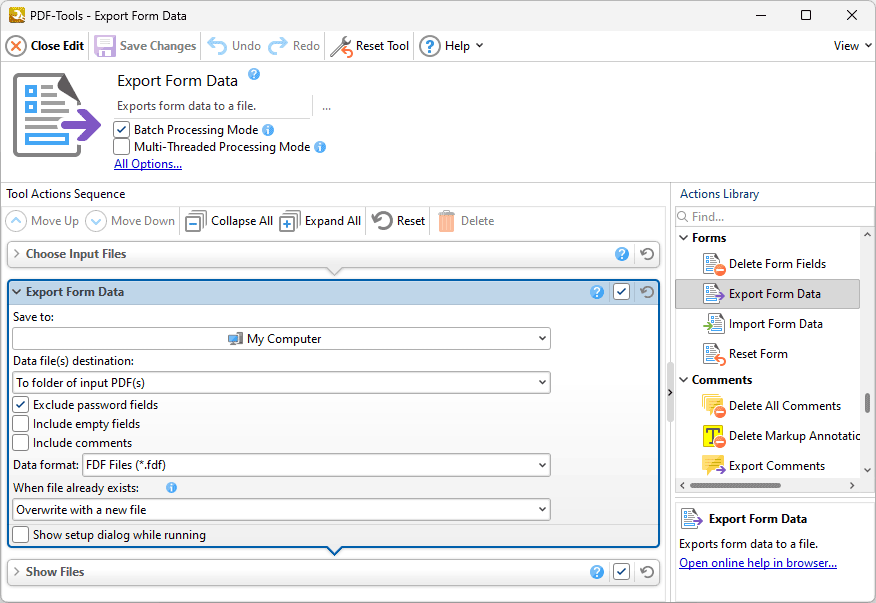
Figure 1. Export Form Data Action Options
•Select an option in the Data file(s) destination dropdown menu to determine the folder of output documents:
•Select To folder of input PDF(s) to place output documents in the same folder as the source documents.
•Select to custom folder to place output documents in a custom folder, then click the text box or the ellipsis icon to select a folder.
•Select/clear the Exclude password fields box to exclude/include password fields in the exported data when this action is used.
•Select/clear the Include empty fields box to include/exclude empty fields in the exported data when this action is used.
•Select/clear the Include comments box to include/exclude comments in the exported data when this action is used.
•Select an option in the Data Format dropdown menu to determine the format of output files.
•Select an option in the When File Already Exists dropdown menu to determine the action taken when the filename specified for output documents is already in use:
•Overwrite with a new file overwrites the existing file with the new file.
•Keep existing file unchanged retains the existing file and does not save the new file.
•Select the Show setup dialog while running box to launch the Export Form Data dialog box and customize settings each time this action is used. Clear this box to disable the Export Form Data dialog box from opening each time the action is used, which is useful when the same settings are used consistently.
Click ![]() Save Changes to save changes.
Save Changes to save changes.