 Insert Empty Pages
Insert Empty Pages
The Insert Empty Pages action inserts empty pages into input documents. It contains the following customizable parameters:
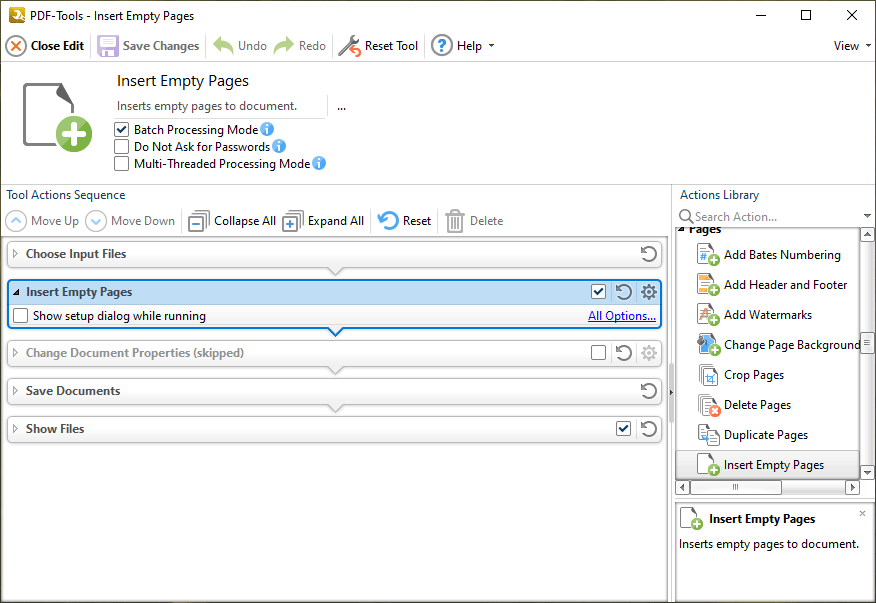
Figure 1. Insert Pages Action Options
•Click All Options to view/edit all options. The Insert Empty Pages dialog box will open, as detailed below.
•Select the Show setup dialog while running box to launch the Insert Empty Pages dialog box and customize settings each time this action is used. Clear this box to disable the Insert Empty Pages dialog box from opening each time the action is used, which is useful when the same settings are used consistently.
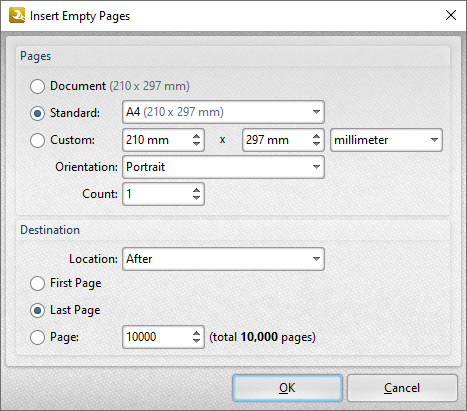
Figure 2. Insert Pages Dialog Box
•Select an option in the Pages section to determine the dimensions of new pages:
•Select Document to match the dimensions of the current document.
•Select Standard to select a standard document size, such as those used by the ISO and ANSI.
•Select Custom to enter custom dimensions. Enter the desired dimensions into the number boxes.
•Select either Portrait or Landscape for the orientation of new pages.
•Use the Count menu to determine the number of pages inserted.
•Use the Destination options to determine the location at which the new pages are inserted.
Click OK to save settings.